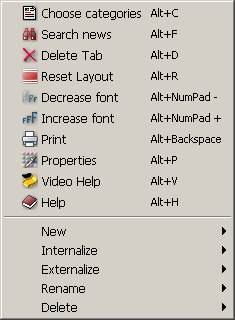
If you right click on the "News" frame a menu will appear.
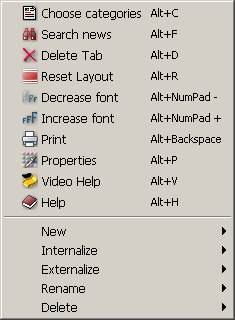
|
 Choose categories
Choose categories|
There are 4 buttons in the left side from where you can:
From the other 4 buttons from right you can change the order of categories. |
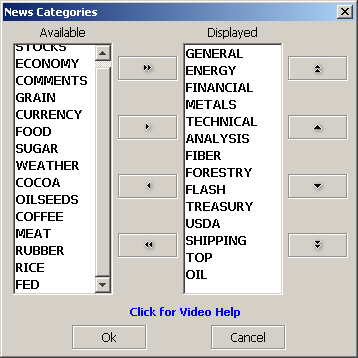 |
 Search news
Search news|
This feature helps you to find a word or a phrase in the news. You can set a limit of days for the search tool. It will search from the current day until - number of days you specified - ago. Use double click on news to see the content. |
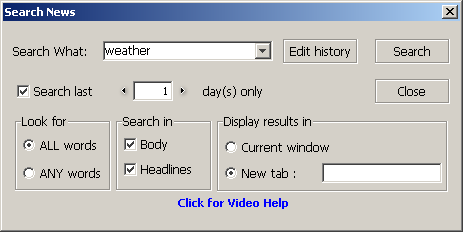 |
 Delete Tab
Delete Tab|
A dialog will appear from which you can choose to delete a tab. |
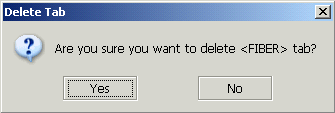 |
 Reset Layout
Reset LayoutClick to reset the layout.
 Decrease font
Decrease fontThis will decrease the size of fonts that are used in News. The dimension of rows will be also modified according to the new font size.
 Increase font
Increase fontThis will increase the size of fonts that are used in News. The dimension of rows will be also modified according to the new font size.
 Print
Print
This will open a dialog with three tabs.
From "General" you can set the print service, the print range and the number of copies you want to make.
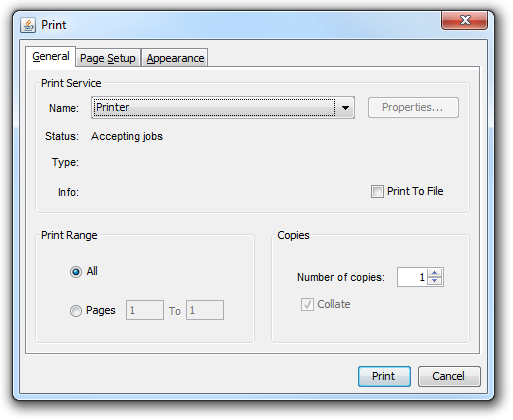
|
From "Page Setup" you can set the media, the orientation and the margins of the page.
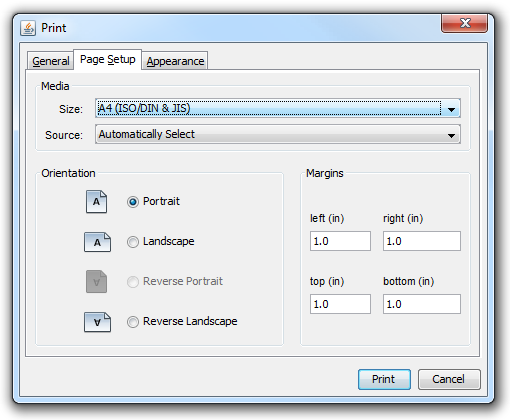
|
From "Appearance" you can choose the color and the quality of the printing.
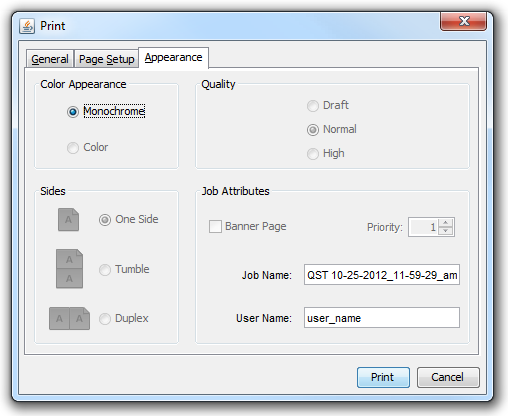
|
 Video Help
Video Help
This will open a web browser and gives you video instructions about "News" module.
 Help
Help
It opens the Help for "News" module.
 Properties
Properties
