 Options All Months Properties
Options All Months Properties
 Options All Months Properties
Options All Months Properties
Background - the background color for the header title. To choose a color press the button from the right side of the field

Foreground - the text color for the header title
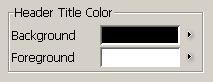
|
Background - the background color for the header content. To
choose a color press the button from the right side of the field

Foreground - the text color for the header content
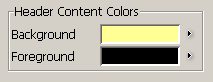
|
Background - the background color for highlight prices. To choose
a color press the button from the right side of the field

Foreground - the text color for highlight prices
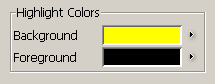
|
Positive - text color for positive net change. To choose a color
press the button from the right side of the field

Negative - text color for negative net change
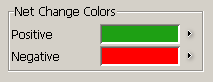
|
From "Font" you can change the font size. You can also specify if you want bolded fonts or not.
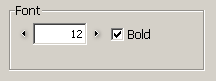
|
Show Bid/Ask Size - if it is checked, it shows the size for Bid/Ask
Show Last Size - if it is checked, it shows the size for Last
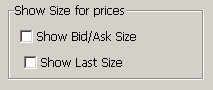
|
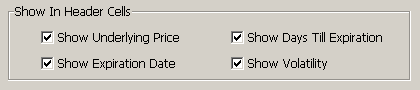
|
If these options are checked, you can see the following elements appears in the header cells:
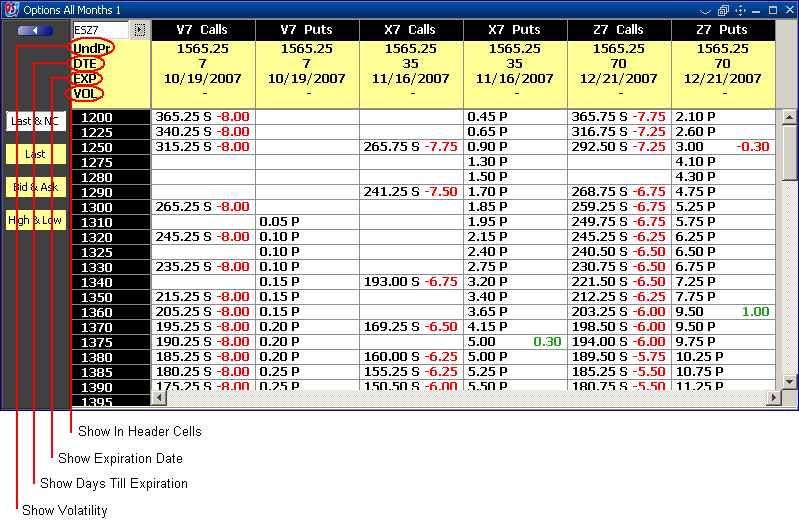
|

|
"Apply" button - this will change the previous setting with the actual settings
"Apply to All" button - this will change the previous setting with the actual settings for all the options frames
"Default for New" button - the settings will be set as default
"Cancel" button - the change in setting will be ignored
