In the "Option Chain" frame are shown the futures and the options for a given contract. Basically the "Options Chain" frame consists of 2 tables:
|
- Futures table - contains information related to the future contract
- Options tables - contains information relates to the option contracts for a given future contract |
|
The "Options Chain" tables are organized in tabs corresponding to the contract months. An options table is symmetrical, with Calls on the left side and Puts on the right side. The Strike column is in the middle and the option contracts are organized by the strike price in ascending order, from top to bottom. |
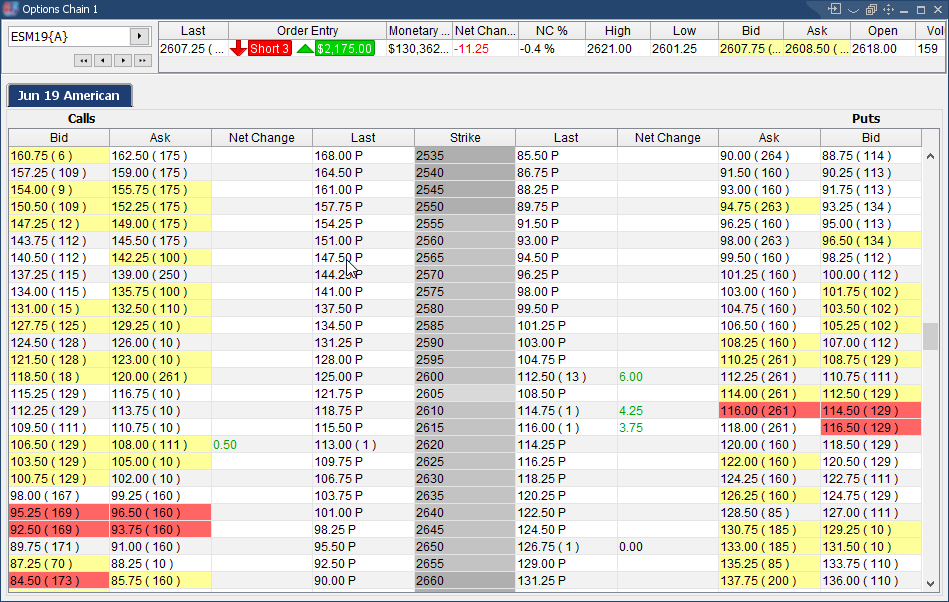
|
| Last | Open |
| Order Entry | Close |
| Monetary Value | High |
| Bid | Low |
| Ask | Previous Settlement |
| Net Change | Volume |
| Timestamp |
| Strike | Bid |
| Net Change | Ask |
| Last |
If you right click on the strike value a menu will appear.
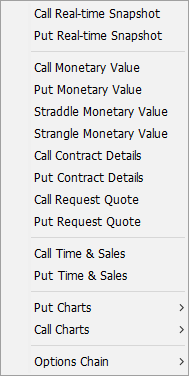
|
Call/Put Real-Time Snapshot - shows the real-time snapshot for the option strike selected by the user. This can be accessed by right-clicking on the strike price and selecting either "Call Real-time Snapshot" or "Put Real-time Snapshot". From this screen, the user can proceed directly to entering an order by clicking on either the "Buy"or "Sell" buttons.
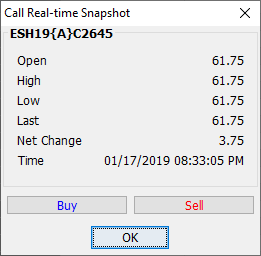 |
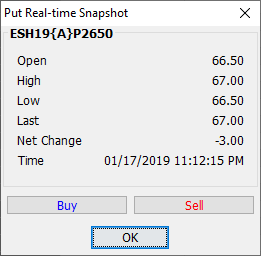 |
Call/Put Monetary Value - this item triggers a dialog that contains the monetary value and two buttons to place orders.
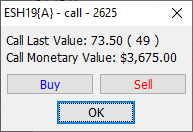
|
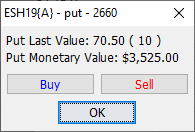
|
Straddle/Strangle Monetary Value - this item triggers a dialog that contains the straddle/strangle of two option contracts.
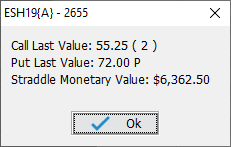
|
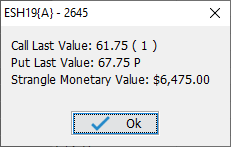
|
Call/Put Contract Details - this item triggers a dialog that contains the contract details.
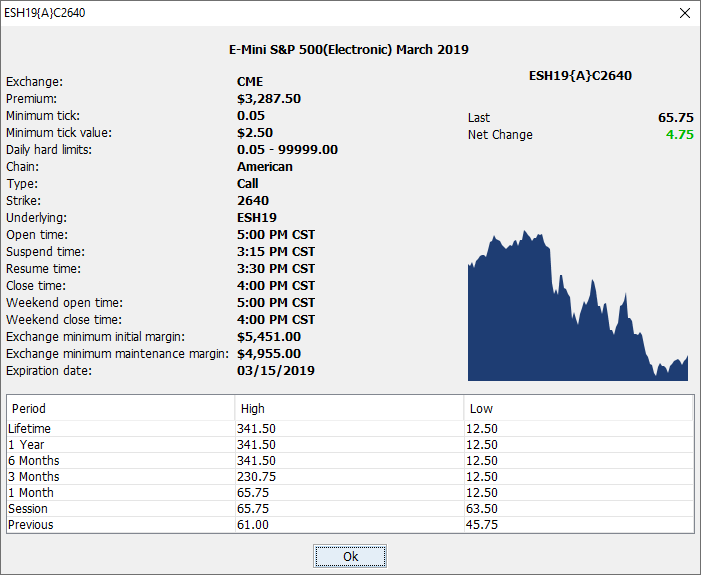
|
Call/Put Times & Sales - this item triggers a dialog that contains the time of the sales.
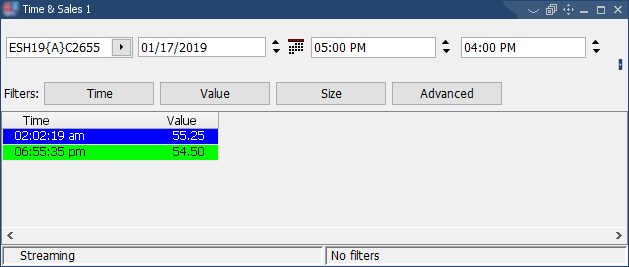 |
Put/Call Charts - this item will trigger a daily, weekly, monthly, quarterly chart for the selected option contract.
Options Chain - contains all the items from the toolbar.
|
C and P keystrokes also invoke snapshot: You can also invoke snapshot by
pressing C for call real-time snapshot and
P for put real time snapshot.
Home key up/down key: You can go up and down through the table by pressing the up/down keys. Buy and Sell buttons directly from Snapshot dialog: From the snapshot dialog you can place an order directly by pressing buy/sell button. |
See Order Entry in Options Chain
See Options Chain Toolbar components
See Options Chain Key Bindings
