 Fixed Quote Pages Pop-up Menu
Fixed Quote Pages Pop-up Menu
|
|
 Fixed Quote Pages Pop-up Menu
Fixed Quote Pages Pop-up Menu|
If one of your Fixed Quote Pages frames has the focus, you will find, on the main menu bar, a menu named Quote Pages; clicking on it will reveal a drop-down box with a selection of menus - operations and options that concern this particular frame.
You can access the same operations and options from the Fixed Quote Pages Toolbar, as well as from the popup menu that is invoked if you right-click anywhere in a Fixed Quote Pages table, except a Symbol or Last cell (take a look at the image from the right). Back to the previously mentioned exception, Last will trigger Order Entry-related actions (for details read the Order Entry section). At the bottom of the main Fixed Quote Pages pop-up menu (caption on the right side), there is a selection of menus that allow quick access to significant actions that concern existing or new Workspaces and Frames. |
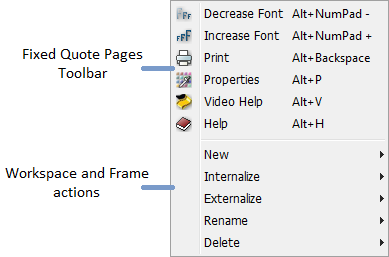
|
|
In order to get the menu from the image on the right, you need to right-click the Symbol cell in the Fixed Quote Pages frame when you are in the Market Overview tab or the Month column when you are looking at the other Categories Tabs. In the first section, you have items that can be used to open a Daily, Weekly, Monthly, Quarterly or an Intraday Chart for the selected contract. You can also choose to see a Tick, Volume or Price Change Chart. In order to read more about Charts, please take a look at the frame's respective Help section. Use the Options, Price Ladder, Time & Sales and Depth Of Market options to open these frames for the selected contract. It is important to mention that the first Options item will redirect to the Options Chain or Advanced Options frame depending on your selection in the Triggering tab from the Application Properties dialog. In the following section, you can choose to see the Contract Details. When you click on it an info window will pop up, containing various details, such as the Exchange the contract belongs to, Minimum tick, Expiration date or Open Time. |
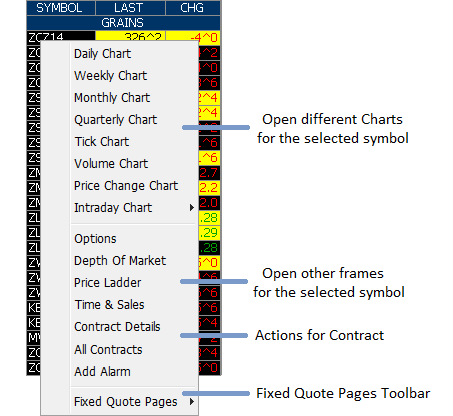
|
In order to get information about all the available futures months for the selected contract, use the All Contracts item from this menu. The image below shows such a listing for ES (E-mini S&P 500).
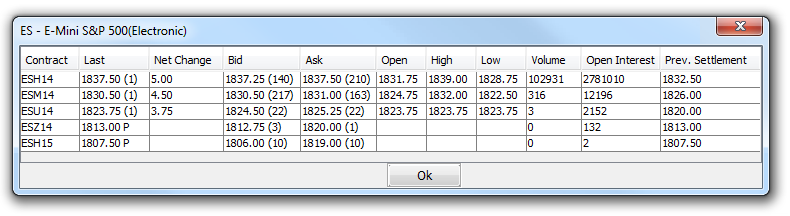
|
Select the Add Alarm option to create a new alarm from Fixed Quote Pages. If you already defined an alarm for the selected contract, you can change or delete it by selecting Alarms, choosing the alarm you need to modify and finally clicking the Edit/Delete Alarm menu item. In order to read more about Alarms, please click here.
The Fixed Quote Pages option will open the same menu that can be accessed from the main menu bar. This was already presented at the beginning of this page.
