 Fixed Quote Pages Properties
Fixed Quote Pages Properties
|
|
 Fixed Quote Pages Properties
Fixed Quote Pages PropertiesThis dialog allows you to customize the look and behavior of your currently-active Fixed Quotes Pages frame (or all current, even future frames of this type).
|
Background - will set the background color for the Generic Information Header area. Foreground - will set the text/foreground color for the Generic Information Header area. In order to change any of the colors mentioned above, press the |
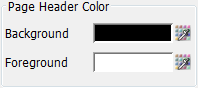
|
|
Titled Rows Colors affect the quotes table header, as well as the other rows that are dividing the table rows into related sets (e.g. on the Grains tab, you have "ZC – Corn (Electronic)", "ZS – Soybeans (Electronic)" and so on). Background - will set the background color. Foreground - will set the text/foreground color. In order to change any of the colors mentioned above, press the |
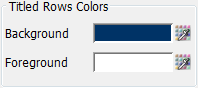
|
|
Rows Colors concern the rows that contain actual quotes info. Background - will set the background color. Foreground - will set the text/foreground color. In order to change any of the colors mentioned above, press the |
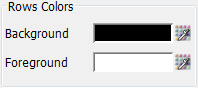
|
|
When the information in a cell is updating, you can set the cell to be highlighted by checking the Enabled option from this section. After you enabled this option, you can select the Background and Foreground color (text color) for this highlighted cells. In order to change any of the colors mentioned above, press the |
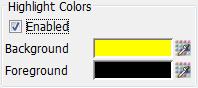
|
|
Positive - the text color of Net Change (CHG) if positive. Negative - the text color of Net Change (CHG) if negative. In order to change any of the colors mentioned above, press the |
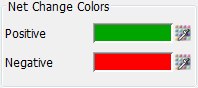
|
|
The Font section allows one to change the Size of the text, as well as have the text Bolded. |
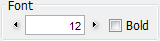
|
|
Background - in most instances, this setting won't make a visual difference; however, if your table has some pre-defined (empty) separator rows, they will be painted using this color (setting up such rows is not an end-user-supported operation). In order to change this color, press the |
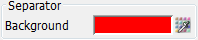
|
|
When double-clicking a contract, one may choose to trigger: a daily Chart, an Options frame or the Contract Details dialog (for that particular contract). It is important to mention that the second Options item will redirect to the Options Chain or Advanced Options frame depending on your selection in the Triggering tab from the Application Properties dialog. |
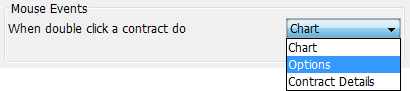
|
|
Show year digit after month – will add in the table, on the first column, right after the month, year info as well. Use alternate layout – this setting allows an alternate set of instruments to be loaded into the frame, provided that they have been pre-defined (this is not an end-user-supported operation). |
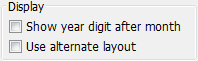
|
|
You can preview in this section the changes you made above. |
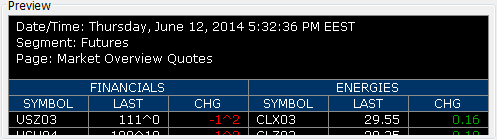
|

It is important to mention that you have 4 different buttons to select from once you finished making the necessary changes to the Fixed Quote Pages frame you invoked the Properties dialog on:

|
Apply - Press if you want to save the changes for the current Fixed Quote Pages frame only. Will close the Properties dialog.
Apply to All - Use this button if you want to apply the settings to all your existing (already open) Fixed Quote Pages frames, regardless of their location or visibility.
Default for New - The changes you made will be saved as default and applied to all Fixed Quote Pages frames you will open in the future.
Cancel - Press this button if you want to revert the changes you made in the Fixed Quote Pages Properties dialog.
