"Orders & Positions" shows you all your orders and positions and their status grouped by net positions. Every time a change appears, it is shown to you in a different color. In the picture below you can see an example of a change to the last tick and P/L for RECZ6:
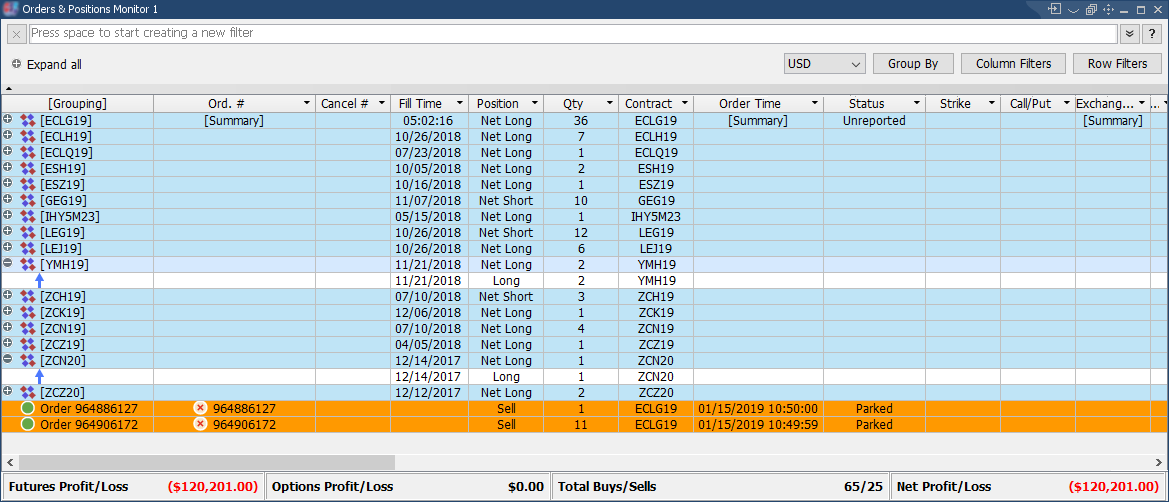
|
The table can be sorted as you wish. Clicking on a column header will sort the data in the table ascending or alphabetically,
depending on the type of the column. Clicking again on the same header, will sort the data descending/reverse alphabetically.
A little arrow will appear to show how the data is sorted.
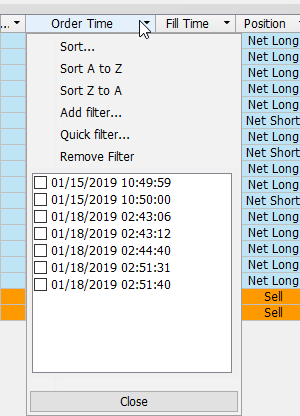
|
You can now rearrange the columns by dragging a column header where you want the column to be.
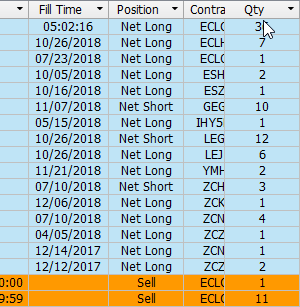
|
In the upper-left corner of the frame, there is an expand/collapse cross. You can use that to expand or collapse all net positions shown:
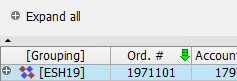
|
There are eight filters in the form of checkboxes you can use. By checking or uncheck them, you can choose to show/hide fill positions, open positions, working orders, rejected orders, cancelled orders, cancel/replaced orders, parked orders or suspended orders.
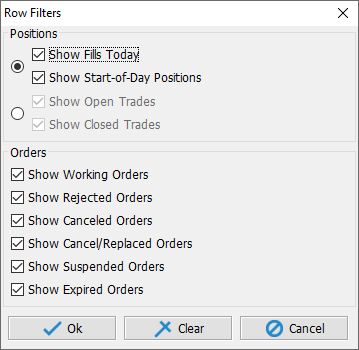
|
In the lower part of the frame, there is a status bar. It displays the futures, options and net profit/loss.

|
All values should be considered for illustrating the functionality of the software and should not stand as a real-life example.
If the user right clicks on a row from this table, between the "Orders & Positions Toolbar", it will appear the "Contingency" menu, too. To read more about this menu, click here.
See Orders & Positions Toolbar components
See Orders & Positions Key Bindings
