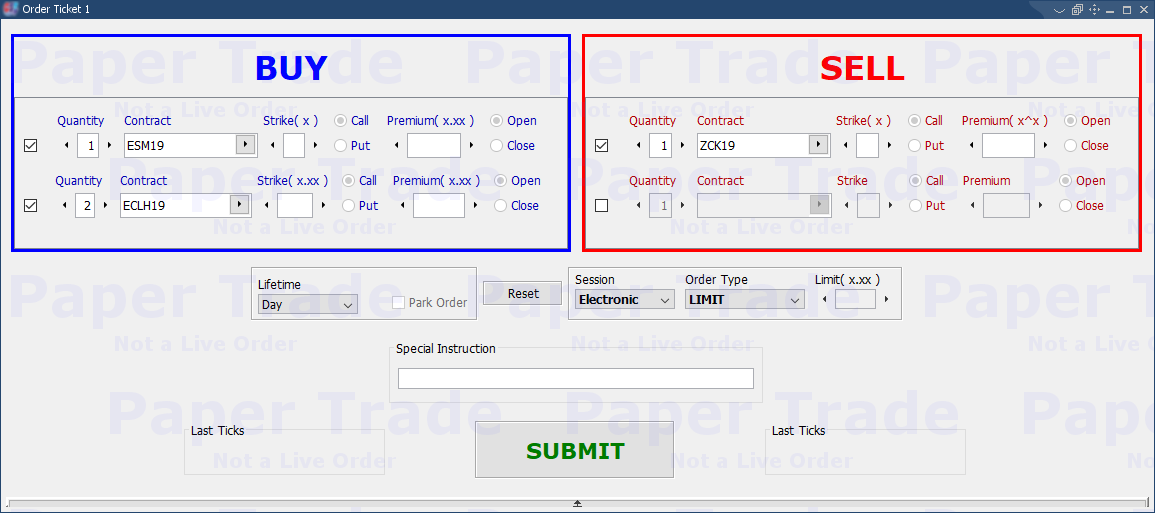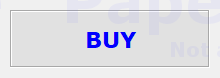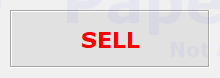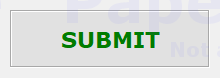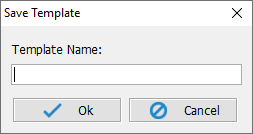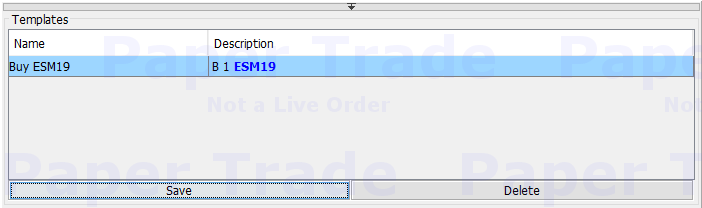This is the form that allows the user to place orders. Orders can be placed by editing the required fields. The "Quick
Entry" bar can be used to edit the fields. To place an order using the "Quick Entry" bar, simply type the account,
B or S (Buy or Sell), the quantity, the contract symbol, the strike value, the price and type of the order. While typing you will
see that after you typed one of those elements, it will be bolded in the tool-tip below.
Notice that the fields from the buy or sell box and from the type will auto-complete while you type. You can enter as much as
two contracts if you choose to place an order by entering values in the fields. In this case, the buy box. There is a region in the left part of the frame where you can choose the lifetime of the order and the last tick of the
contracts is displayed.
After completing the fields, you can place the order by pressing the "BUY" or "SELL" button. If you want
to sell and buy at the same time the "SUBMIT" button will be available. If you want to cancel the order, you can press
the "Cancel" button.
You can also choose to save the order entered in the "Quick Entry" bar as a template to be used again later, by
clicking the Save button in the templates box.
After pressing the save button, the "Save Template" dialog appears, where you can specify the name of the template.
After pressing the "Ok" button, in the "Templates" box, the name of the template and the description appears.
See Order Ticket Toolbar components
See Order Ticket Key Bindings