 Block Trades Pop-up Menu
Block Trades Pop-up Menu
|
|
 Block Trades Pop-up Menu
Block Trades Pop-up Menu|
If one of your Block Trades frames has the focus, you will find, on the main menu bar, a menu named Block Trades; clicking on it will reveal a drop-down box with a selection of menus - operations and options that concern this particular frame.
You can access the same operations and options from the Block Trades Toolbar, as well as from the popup menu that is invoked if you right-click anywhere in a Block Trades table area and select Block Trades again (take a look at the image from the right). If you right-click the filter section from above the Block Trades table, the options from the Block Trades Toolbar will be shown directly. The remainder of the actions available throughout the whole menu / menu-item hierarchy will be discussed in the following.
At the bottom of the main Block Trades pop-up menu (caption on the right side), there is a selection of menus that allow quick access to significant actions that concern existing or new Workspaces and Frames. When you click on Contract Details an info window will pop up, containing various details, such as the Exchange the contract belongs to, Minimum tick, Expiration date or Open Time. By using the Copy to Clipboard option, you can copy the information from your Block Trades table and use it where you need by pasting it. In order to read more about this functionality, please click here. Select the Add Alarm option to create a new alarm from Block Trades. If you already defined an alarm for the selected contract, you can change or delete it by selecting Alarms, choosing the alarm you need to modify and finally clicking Edit/Delete Alarm menu item. In order to read more about Alarms, please click here. |
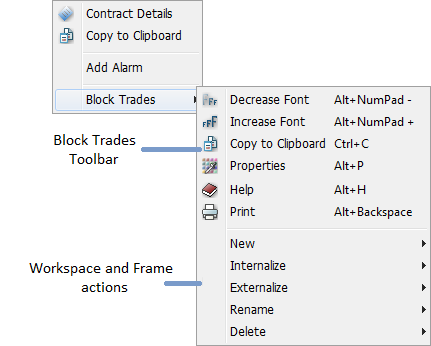
|
|
By right- (or left-) clicking on a table header cell you will get a sorting pop-up menu (take a look at the image on the right). In order to read more about Sorting, click here. |
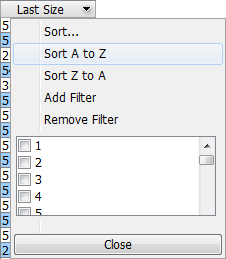
|
