
"Quote Board" toolbar contains the following buttons:
Add new tab, Rename tab, Delete tab, Insert row, Delete row, Insert column, Delete column, Decrease font, Increase font, Contract Lookup Dialog, Print, Properties, Help, Video help.

|
 Add New Tab
Add New TabWill create a new tab in the current "Quote Board" frame. When creating tabs, they will have the following names: Page 1, Page 2, ... an so on. You can change these names from Rename Tab button.
 Rename Tab
Rename Tab|
This will open a dialog from where you can change the name of the current tab. You can also change the name of the table by double click on the name - this will have the same effect. |
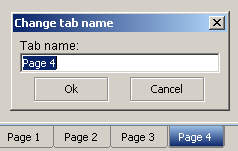 |
 Delete Tab
Delete TabThis will remove the current tab from "Quote Board" frame.
 Insert Row
Insert RowBy pressing this button, the user can insert rows in the table (see the figures below).
 Delete Row
Delete RowBy pressing this button, the user can delete rows in the table (see the figures below).
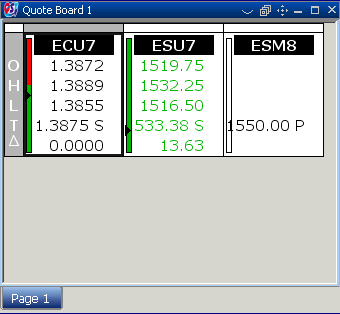 |
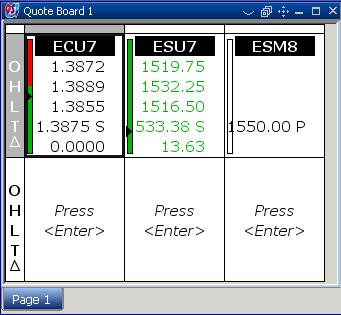 |
 Insert Column
Insert ColumnBy pressing this button, the user can insert columns in the table (see the figures below).
 Delete Column
Delete ColumnBy pressing this button, the user can delete columns in the table (see the figures below).
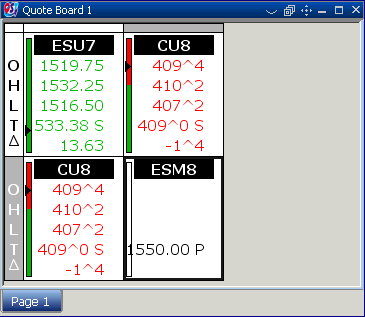 |
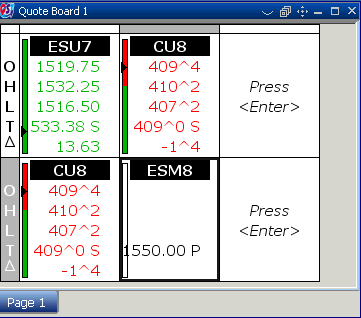 |
 Decrease font
Decrease fontThis will decrease the size of fonts that are used in "Quote Board". The dimension of rows will be also modified according to the new font size.
 Increase font
Increase fontThis will increase the size of fonts that are used in "Quote Board". The dimension of rows will be also modified according to the new font size.
 Contract Lookup
Contract LookupThis will open the Contract Lookup Dialog.
 Print
PrintThis will open a dialog with three tabs.
From "General" you can set the print service, the print range and the number of copies you want to make.
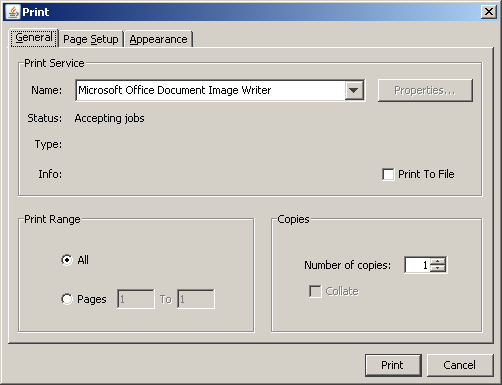
|
From "Page Setup" you can set the media, the orientation and the margins of the page.
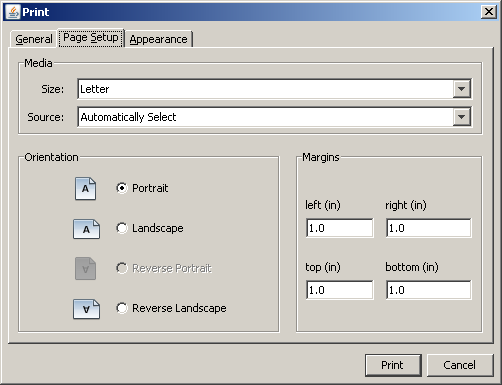
|
From "Appearance" you can choose the color and the quality of the printing.
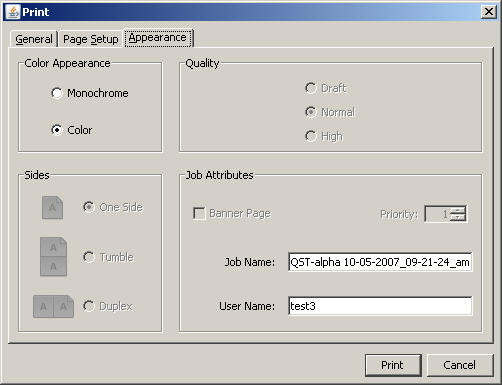
|
 Video Help
Video Help
This will open a web browser and gives you video instructions about "Quote Board" module.
 Help
Help
It opens the Help for "Quote Board" module.
 Properties
Properties
See the Quote Board Properties
