 Snapshot Quote Properties
Snapshot Quote Properties
 Snapshot Quote Properties
Snapshot Quote Properties
Properties dialog for "Snapshot Quote" contains two sections: Look and Columns.
Background - the background color for prices rows. To choose a color press the button from the right side of
the field 
Foreground - the text color for prices rows Lower Value - the text color of lower values for prices rows Higher Value - the text color of higher values for prices rows |
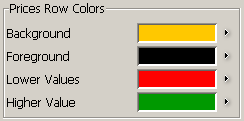
|
|
Background - the background color for timestamp rows Foreground - the text color for timestamp rows Lower Value - the text color of lower values for timestamp rows Higher Value - the text color of higher values for timestamp rows |
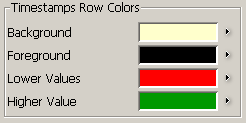
|
"Font" you can change the size of font.
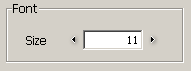
|

From "Columns" you can choose what columns do you want to see in a table. In this section are two lists: "Available" and "Displayed" (see the figure below).
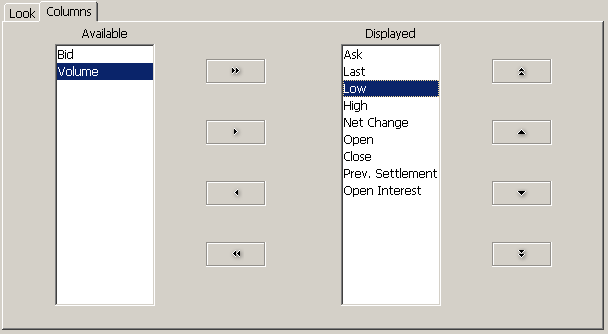
|
In first section ("Available") are the available columns, this columns will not appear in the table. In the other section ("Displayed") are all the columns that will appear in the table.
To add a column: select the column name from the list of available columns and press the
 button. The column name will be moved from the list of
"Available" to the list of "Displayed" columns.
button. The column name will be moved from the list of
"Available" to the list of "Displayed" columns.
To remove a column: select the column name from the list of "Displayed" columns and press
the  button. The column name will be moved from the list of
"Displayed" columns to the list of "Available" columns.
button. The column name will be moved from the list of
"Displayed" columns to the list of "Available" columns.
To add all the columns in the list of "Displayed" columns press  button. To remove all the columns from the list of "Displayed" columns press
button. To remove all the columns from the list of "Displayed" columns press
 button.
button.

|
|
"Apply" button - this will change the previous setting with the actual settings
"Apply to All" button - this will change the previous setting with the actual settings for all the existing snapshot frames "Default for New" button - the settings will be set as default "Cancel" button - the change in setting will be ignored |
