 Contingency Templates
Contingency Templates
|
|
 Contingency Templates
Contingency Templates|
Contingency Templates allow a user to preset the exit contingent orders to be used automatically at the time an entry trade is placed. The selected template (you need to click on one of the available templates to "un-grey" it out) shows which exit contingent order will be placed automatically. The first, It is important to mention that this functionality can be disabled from the Order Entry Properties dialog, Contingent Orders tab by unchecking the Enable contingent orders templates option. |
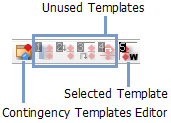
|
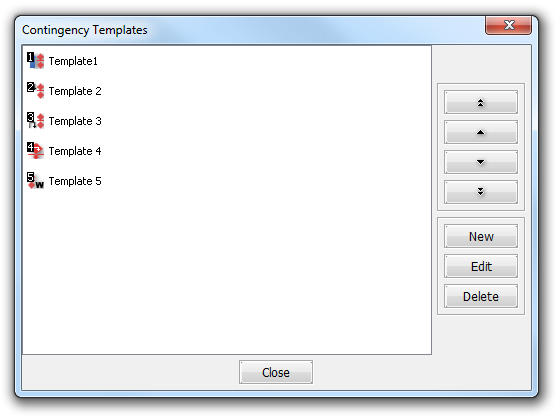
|
In order to create new templates, press the New button in the right side of the dialog. The New Template dialog is visible in the image below. You can give a Name to your new template, select it's Type from a list, set an Icon, all the available options and hit Ok to create a new template.
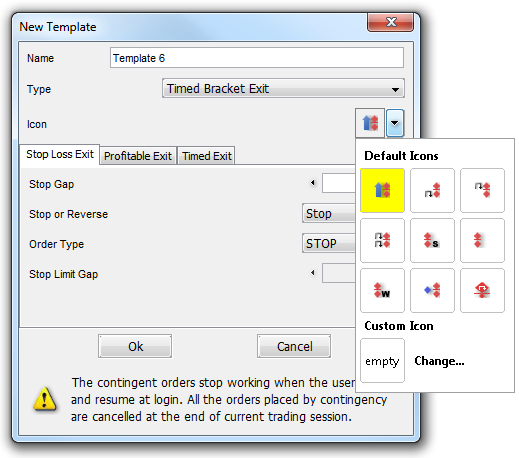
|
Double-clicking on the template or pressing the Edit button will open a window, from where you can change the template's settings. Press Delete to remove a template from the toolbar.
By using the following arrows, you can reorder the templates:
 Move to the top of the list
Move to the top of the list
 Move up in the list
Move up in the list
 Move down in the list
Move down in the list
 Move to the bottom of the list
Move to the bottom of the list
