 Tech-Support Screenshot
Tech-Support Screenshot
|
|
 Tech-Support Screenshot
Tech-Support ScreenshotYou can open this tool by pressing the Alt + Shift + S key combination or by going to the application's main menu and selecting General and Tech-Support Screenshot.
By using this tool, you can report any issue encountered while running the application. It has the ability to send us not only screenshots of the software, but also the logs that collect relevant runtime information, assisting our TechSupport Team or developers in debugging the issues. As soon as we have an explanation / workaround, we will follow-up via e-mail with appropriate suggestions.
|
In order to report a problem, you should follow these steps: 1. Make sure the problem is visible on your screen, if possible (no other frames obstruct the view of, let's say, your chart that you have concerns about). 2. Press Alt + Shift + S or go to the main menu and select General and Tech-Support Screenshot, in order to open the Upload Screenshots and Logs dialog. 3. Make sure you have both of the following checkboxes selected: Upload Screenshots and Upload Logs. 4. Describe your problem in the Problem Description/Comment field. Please take time to type in a clear description; we will be able to better and faster assist you following a description such as: "Please check and confirm the December Corn volume.", instead of one like: "Bad data" or "Fix this" (while your screenshot contains 30 different contracts in a Quotes Monitor). 5. Hit the Upload button. 6. After initiating the upload, you can continue to work and follow-up the progress on your status bar (near the Order Entry Connection Status bar). 7. Your screenshot and logs will be sent by e-mail to our tech-support team and you will get an answer ASAP. |
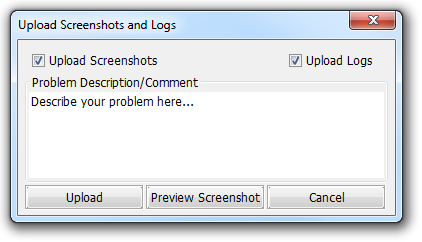
|
You can go back without sending any screenshot (and logs) by pressing the Cancel button.
You can also press the Preview Screenshot button, before uploading your logs and a preview of your screenshot will be shown.
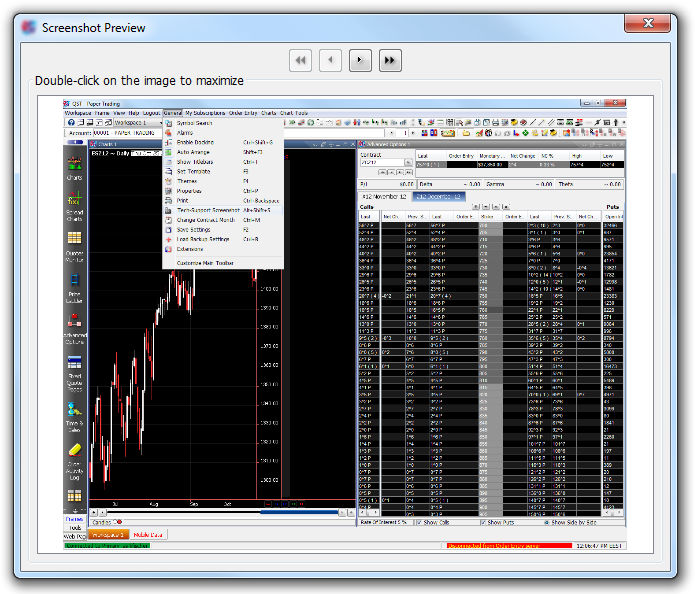
|
