 Block Trades Properties
Block Trades Properties
|
|
 Block Trades Properties
Block Trades PropertiesThis dialog allows you to customize the look and behavior of your currently-active Block Trades frame (or all current, even future frames of this type). The options are grouped under three tabs:
|
Look Columns Alerts |
|
Background - the background color for odd/even rows Foreground - the text color for odd/even rows In order to change any of the colors mentioned above, press the |
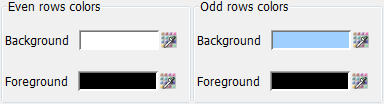
|
|
Font size - allows you to set the size of the fonts for the columns and column headers in Block Trades. Font bold - when checked, all the text within the Block Trades columns will be bolded. |
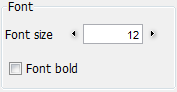
|

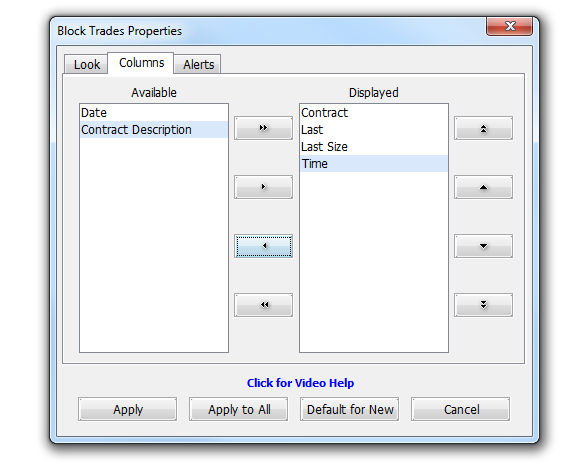
This window is divided by two lists: Available, on the left, shows what columns are not included in your Block Trades's table view; Displayed lists the ones already present in the frame.
In order to move columns between these lists, first of all select an entry and then use the single left or single right arrow ( ,
,  ). Using the double-arrow buttons (
). Using the double-arrow buttons ( ,
,  ), all the entries will be moved accordingly.
), all the entries will be moved accordingly.
Finally, you can rearrange the place of a column in your Block Trades by selecting it with your mouse (from the rightmost list) and then using the vertical arrows ( ,
,  ,
,  ,
,  ).
).
In order to read more about the columns that can be added to your Block Trades frame, please click here.

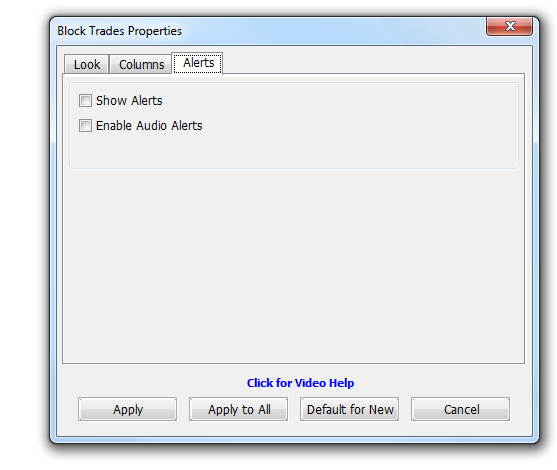
Show Alerts - when checked, you will get a visual notification in form small dialog whenever a new block trade occurs, showing you the price, quantity, date and time of the trade.
Enable Audio Alerts - when checked, you will get a sound notification every time a new block trade appears.
These options can be configured independently from each other. They can also be enabled or disabled from the alert dialog itself (take a look at the image below).
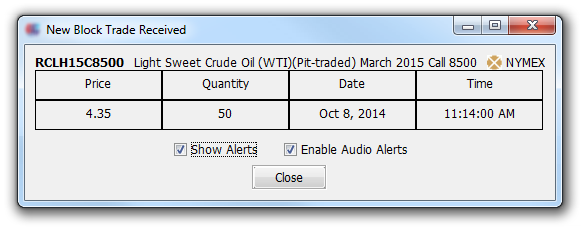
|

It is important to mention that you have 4 different buttons to select from once you finished making the necessary changes to the Block Trades frame you invoked the Properties dialog on:

|
Apply - Press if you want to save the changes for the current Block Trades frame only. Will close the Properties dialog.
Apply to All - Use this button if you want to apply the settings to all your existing (already open) Block Trades frames, regardless of their location or visibility.
Default for New - The changes you made will be saved as default and applied to all Block Trades frames you will open in the future.
Cancel - Press this button if you want to revert the changes you made in the Block Trades Properties dialog.
