 Broker Workstation
Broker Workstation Broker Workstation
Broker Workstation"Broker Workstation" allows a market maker to take orders from his order book, cross orders in the order book, as well as send orders to and recall orders from an exchange.
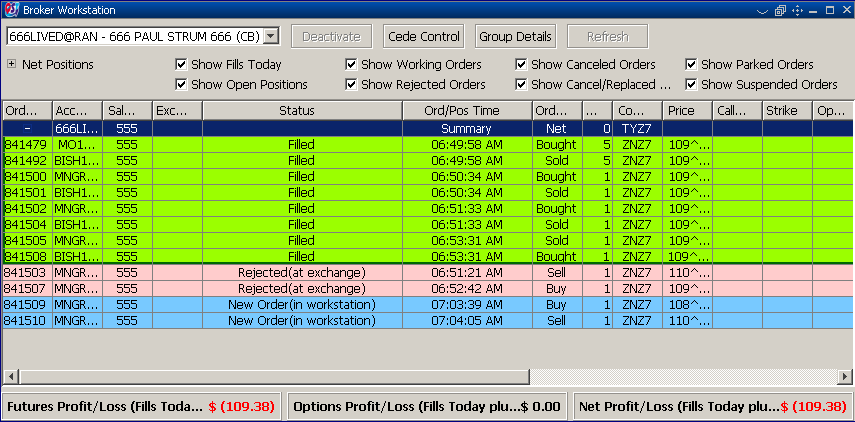 |
In the top of the table you have four buttons: "Activate/Deactivate"- to activate the account manipulation, "Take/Cede Control"- to take or cede control of an order book, "Group Details"- to see the information about the accounts in the order book group and "Refresh" to refresh the group's order book.
If you right click a row a menu will appear. You can select to cross between two orders of the same contract. |
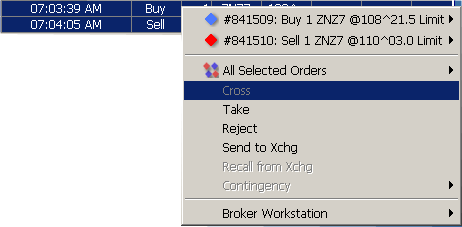 |
You can also choose to take, reject, send to exchange or recall from exchange an order.
The table can be sorted as you wish. Clicking on a column header will sort the data in the table ascending or alphabetically, depending on the type of the column. Clicking again on the same header, will sort the data descending/reverse alphabetically. A little arrow will appear to show how the data is sorted.
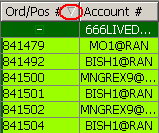
|
In the upper-left corner of the frame, there is an expand/collapse cross. You can use that to expand or collapse all net positions shown:
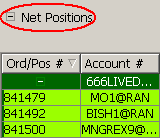
|
There are eight filters in the form of checkboxes you can use. By checking or uncheck them, you can choose to show/hide fill positions, open positions, working orders, rejected orders, cancelled orders, cancel/replaced orders, parked orders or suspended orders.

|
In the lower part of the frame, there is a status bar. It displays the futures, options and net profit/loss.

|
All values should be considered for illustrating the functionality of the software and should not stand as a real-life example.
If the user right clicks on a row from this table, between the "Broker Workstation Toolbar", it will appear the "Contingency" menu, too. To read more about this menu, click here.
See Broker Workstation Toolbar components
See Broker Workstation Key Bindings
