 Fixed Quote Pages
Fixed Quote Pages Fixed Quote Pages
Fixed Quote PagesThe Fixed Quote Pages module allows one to follow real-time quotes for a fixed set of instruments.
As its name suggests, this selection of products cannot be altered in any way (e.g. by adding or removing quotes). If you are looking for a module that allows such customizations, as well as possessing other extended capabilities, please use a Quotes Monitor frame instead.
|
This information area displays the current Date and Time (per your system's clock). Segment identifies the nature of the data that is currently being shown in the table below (such as "Futures", "Indices" etc...). Page will reflect the chosen category, depending on the active bottom tab. You can change the color of this area by going to the Fixed Quote Pages Properties dialog and selecting a different color in the Page Header Color section. |

|

|
A table with a simple header, offering real-time (or delayed) market highlights for the selected category. Some of the rows will contain quotes, while others – the titled rows – are designated to separate related contracts (or categories, if we are referring to the Market Overview tab). In order to change the colors of the table header and the titled rows, please go to the Fixed Quote Pages Properties dialog and select a different color in the Titled Rows Color section. The colors of the quote rows can be changed from the same place, by going to Rows Colors. If the data is disseminated with delay, one will see a (Dxx) notation following the contract per-se, where xx are the two digits showing the delay in minutes (in our example the delay is 10 minutes). You may see some annotations in your Last cells, such as D, S or P. The price of the last trade or settlement is marked with an S if the market closed and the settlement price has already been sent. It can also display a pre-/post- trade indicator (P) for pre-/post- session prices (applicable for equity quotes), not to be confused with the P displayed as a previous settlement indicator (in the case of futures). The D mark informs that data is being disseminated with delay. Some cells may contain the |

|

|
Click on one of the tabs to restrict the displayed info in the quotes table to what interests you; the active tab will be drawn using a different color. For example, someone interested in Grains quotes would need to click on the Grains tab. When your Fixed Quotes Pages Categories Tabs exceed the width of your screen, you can navigate between them by using the controls on the panel marked in the image on the right. The order of these tabs can be customized, for your convenience, by drag-and-dropping them. To invert the tabs, for example the Grains tab with Market Overview (take a look at the image on the right), left click on one of the tabs and while holding the mouse key down, drag it to its new position. |

|

|
Consistent with the behavior throughout the application, a left-click initiates a Buy, a right-click a Sell. Only cells bearing Last price info support this facility. For a general (but in-depth) Order Entry introductory material, please take a look at the Order Entry section of this Help. Particular options concerning the Order Entry behavior will be customized under the Order Entry Properties dialog. |
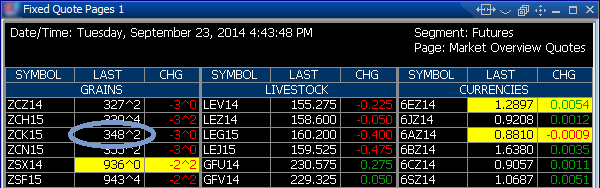
|

Depending on the location in the frame one right-clicks on, different pop-up menus will be displayed. These can be used to accelerate certain actions in the frame.
More information about the Pop-up Menu in Fixed Quote Pages can be found here.

Buttons on the Fixed Quote Pages Toolbar are described in a separate Help file, located here.
Information about the toolbar's location in the Application Layout is available here.

The Fixed Quote Pages Properties dialog provides access to change any Fixed Quote Pages setting.
Help for use of this dialog is located here.
