Alarms notify the user when a certain price limit is reached.
The Alarms dialog includes a table with the current registered alarms. This table consists of 8 columns that
describe the properties of every alarm:
To add a new alarm, press the "Add Alarm" button. To remove an alarm, press the "Remove Alarm" button. Each row contains an alarm. The alarm is triggered if and only if the "Enabled" checkbox is selected. If "Box" checkbox is selected, a notification pop-up window will appear on the screen and will notify the user, displaying the "Message" set for the alarm. If the "Mute" checkbox is not selected, the associated sound for the alarm will be heard by the user when the notification window appears. If you don't like alarm notification windows, use "Disable all boxes" button. Use "Enable all boxes" button to enable all notification windows. Check "Mute All" checkbox to disable all alarm sounds. Check "Use Beeps" to hear a beep sound when the alarm is triggered. Check Show Log checkbox to view the triggered alarms. |
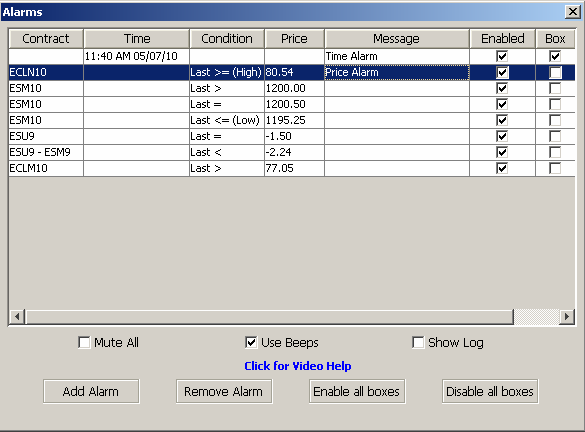
|
There are two types of alarms that can be set up: Price Alarms and Time Alarms.
If the last price for the selected contract has reached the price value set for the alarm or is in the range described by the condition set for the alarm, the alarm will be triggered. You can write the contract by typing or choose it from Contract Lookup Dialog by single click on the button from the right of contract field. Then, enter the value of the price for the alarm. Use the additional checkboxes to customize the alarm's condition.
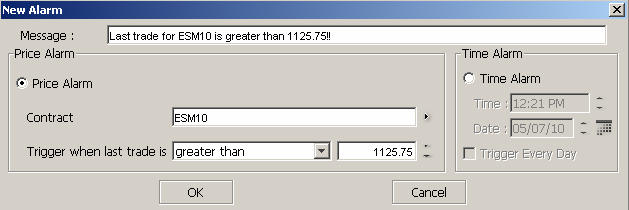
|
A time alarm is set to be triggered at a specified moment in time. A time alarm can also be triggered daily.
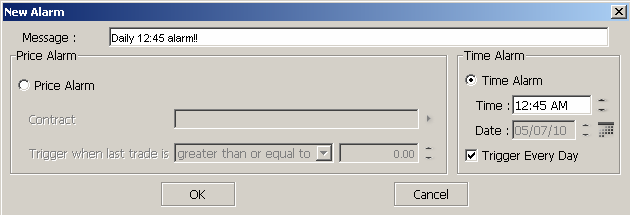
|
|
Every time an alarm is invoked - if "Enable all boxes" option is selected - on the screen will appear a dialog that will look like the one from the right side. A new pop-up window will be shown on the screen for every new alarm update. To disable this kind of messages select "Disable box" and then press "Close" button or deselect all boxes Alarms dialog. If the "Mute" checkbox is selected, the associated sound for the alarm will not be heard by the user when the notification window appears again. |
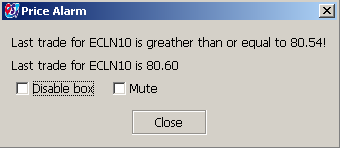
|
By single click on the "Show Log" box from alarms dialog a new dialog with alarms log will appear.
The alarms are ordered by timestamp. The timestamp is the time value when the last alarm was invoked for a given contract. By pressing the "Clear" button the log will be deleted.
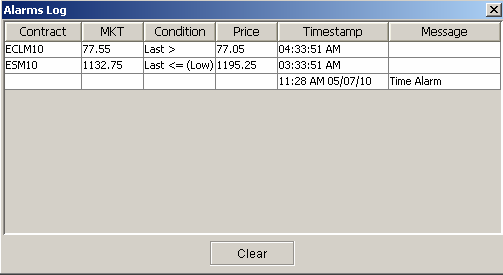
|
