 Contract Lookup Dialog
Contract Lookup Dialog
|
|
 Contract Lookup Dialog
Contract Lookup DialogThe Contract Lookup Dialog is used to obtain a contract or a list of contracts and use them in a module. The functionality extends beyond the scope of futures only (it concerns other instruments as well).
| The first thing you need to decide when you are starting to search for a symbol, is the Contract type. Contract Lookup Dialog looks different for each Contract Type. It is similar for Futures and Options, the only difference is that for Options, you have two more sections with Chains and Strikes (Put and Call). Please scroll down this page, to see how to Search for Options, Strategies or Equities. |

|

|
In this section, you can choose if you want to sort the available contracts by their Exchanges or by Categories. You can select Agricultural, Currencies, Energy, Financial, Indices, Metals, Stock or Weather from Categories and you also have a long list of Exchanges (for example: CME, CBOT, NYMEX, ICE-US, ...). For example, if you need to search for indices, all you need to do is to select Categories and Indices and the list of filtered contracts will show just the available indices. In the same way, if you want to search for a NYMEX symbol, press Exchanges and NYMEX. It is important to mention, that you can also select All from both of these lists and this way you will be able to search a symbol in the whole list of contracts. |
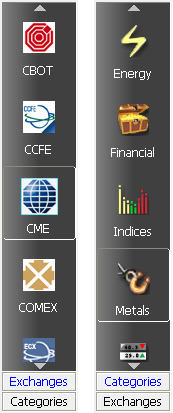
|

|
Using the Symbol Search field, you can search for a contract by its name or by the symbol. Take a look at the examples in the right side. You can also search for different sessions: Pit-Traded, Composite and Electronic. In the first 2 examples all sessions are selected and in the last one we are searching for contracts in the Composite that have the word "soybean" in their name. |
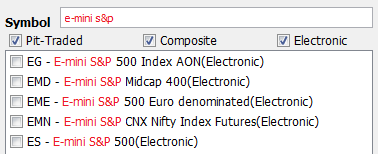

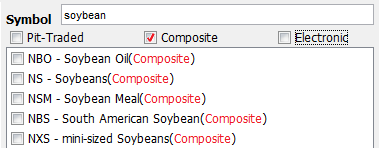
|

|
Applying the filters presented above will help you to reduce the number of the contracts in the Filtered Contracts list and will help you to find the exact symbol / contract you are searching for. One of the last steps is to select the symbol from the Filtered Contracts list and choose the Month and the Year from the Available Month and Year fields. The available months are shown with bolded letters. It is important to mention, that you can select one contract or multiple contracts depending on the module you are in. In some modules you work with one contract a time (for example in Options Chain), in others you can have many contracts on the screen (for example in Quotes Monitor). If you are in a module that works with only one contract at a time, select the Symbol, a Month, a Year and then press Ok. If you are in a module that works with multiple contracts, you have to select a symbol or a list of symbols, then a month or a list of months and, at last, a year or a list of years. After this, you need to press one of the Insert buttons from the right side of the Month and Year sections and all the contracts you found will be added to the Lookup Result list, located at the right side of the dialog. This step is optional (instead, you could just press Ok right away). It is useful to employ these buttons in case you want to change the order of the contracts (before adding them to the frame) or if you want to browse another class of instruments (e.g. switch to Options), yet still retain the already selected contracts. The last step is hit the Ok button and the contracts will be added to the current frame. |
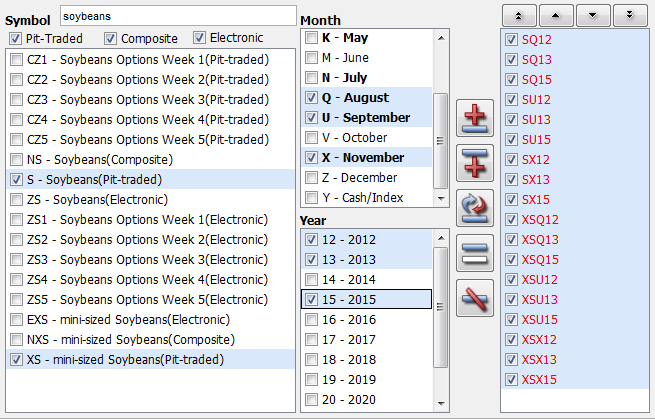
|
The items from the Lookup Result list can be added, replaced and removed by using the buttons from the middle of the screen.
 Insert before selected
Insert before selected
 Insert after selected
Insert after selected
 Replace selected
Replace selected
 Clear selected
Clear selected
 Remove selected
Remove selected
After this, you can also reorder the Lookup Result, by using the following buttons:
 Move to the top of the list
Move to the top of the list
 Move up in the list
Move up in the list
 Move down in the list
Move down in the list
 Move to the bottom of the list
Move to the bottom of the list

|
In order to print a list of symbols from the Contract Lookup Dialog, press the View/Print Symbols Lists button and select to print All Categories or All Exchanges. |
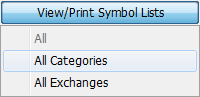
|
If you selected the first (All Categories) option, the symbols will be sorted by categories (Agricultural, Currencies, Energy, Metals, ...). Before pressing the Print button, you can also sort the symbols by their Symbol or Name and select to print just the Pit-Traded, Composite or Electronic sessions.
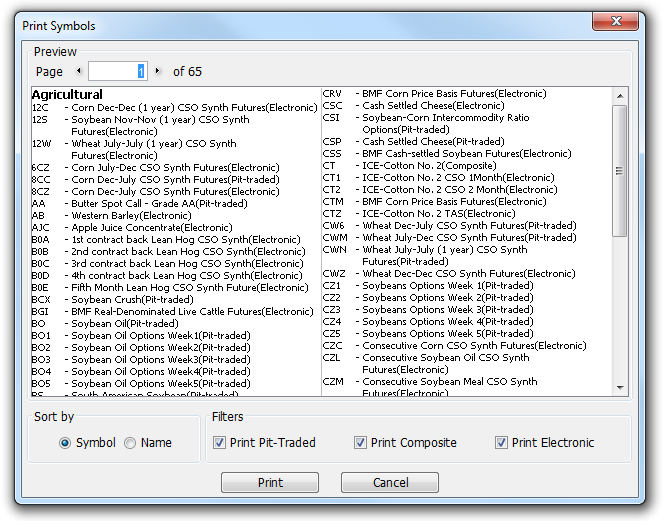
|
The All Exchanges option will sort the symbols by the available Exchanges (CME, CBOT, NYMEX, ...).
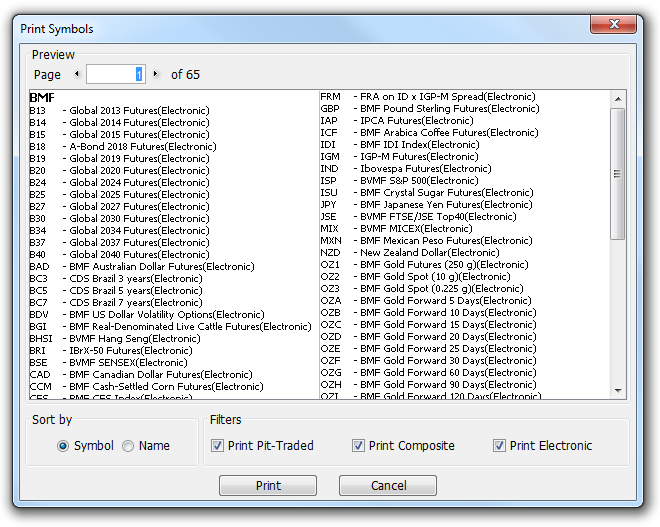
|

In order to search for an option contract, you need to select the symbol, month and year of the contract first, as we presented in the Search for Futures section. Before finishing the search, you also need to choose the the option style from the Chains section (e.g. American, European, etc...), Put or Call and the Strikes for the previously selected month or serials (in our example X for November).
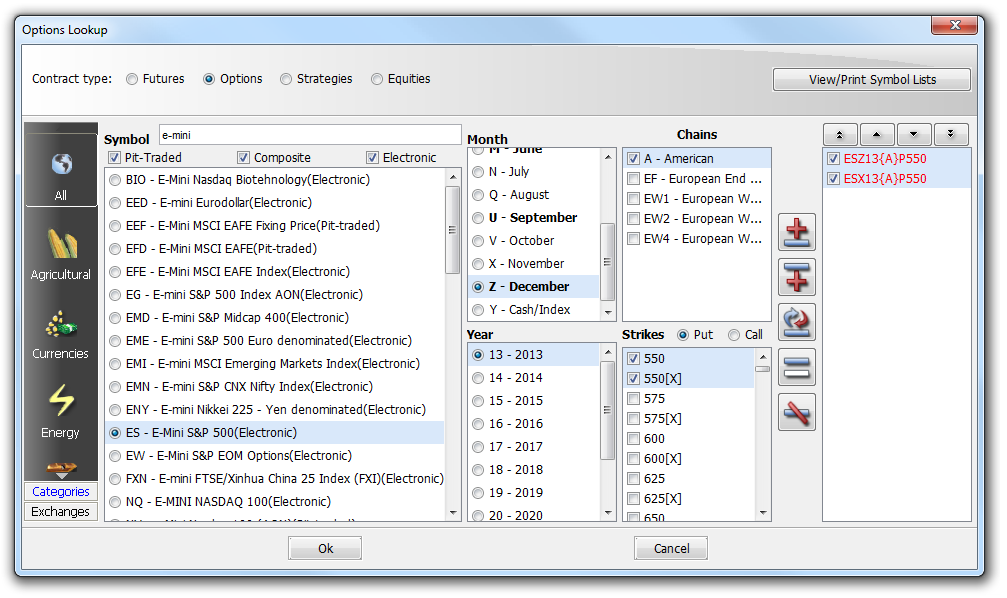
|

In order to search for strategies, you need to follow these steps:
1. Select Strategies for Contract type.
2. In the Strategies that start with: field, type the symbol of the first contract in strategy.
3. Check / uncheck the following filters, depeding on your needs: Show Futures Strategies and / or Options Strategies.
4. Press the Get Strategies button or hit Enter on your keyboard.
5. Select the strategies you need from the left side of the dialog, hit Ok and the contracts will be added to your current frame.
It is important to mention, that you can select one contract or multiple contracts depending on the module you are in. In some modules you work with one contract, in others you can have many contracts.
Before pressing the Ok button, you can also add your contracts - by pressing one of the Insert buttons from the center of the frame - to the Lookup Result list at the right side of the dialog. This would be useful, if you want to modify the order of the contracts before adding them to your current frame or if you need to add in one step other contract types to your frame too.
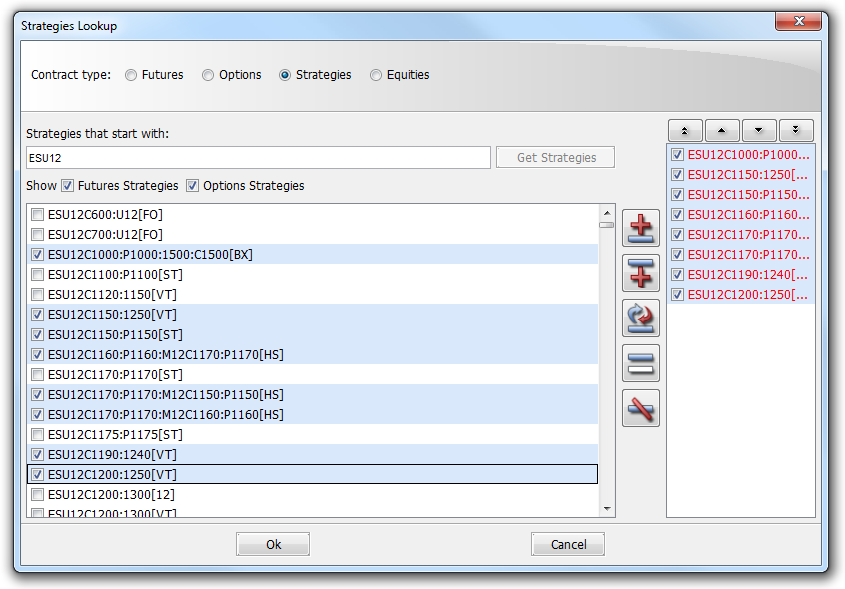
|

In order to search for equities, please follow these steps:
1. Select Equities for Contract type.
2. Type the name or the symbol of the equity you are looking for in the Search for: field and hit Enter.
3. Select the equity / equities you need from the Found equities list and press the Ok button to add it / them to your current frame.
It is important to mention, that you can select one contract or multiple contracts depending on the module you are in. In some modules you work with one contract, in others you can have many contracts.
Before pressing the Ok button, you can also add your contracts - by pressing one of the Insert buttons from the center of the frame - to the Lookup Result list at the right side of the dialog. This would be useful, if you want to modify the order of the contracts before adding them to your current frame or if you need to add in one step other contract types to your frame too.
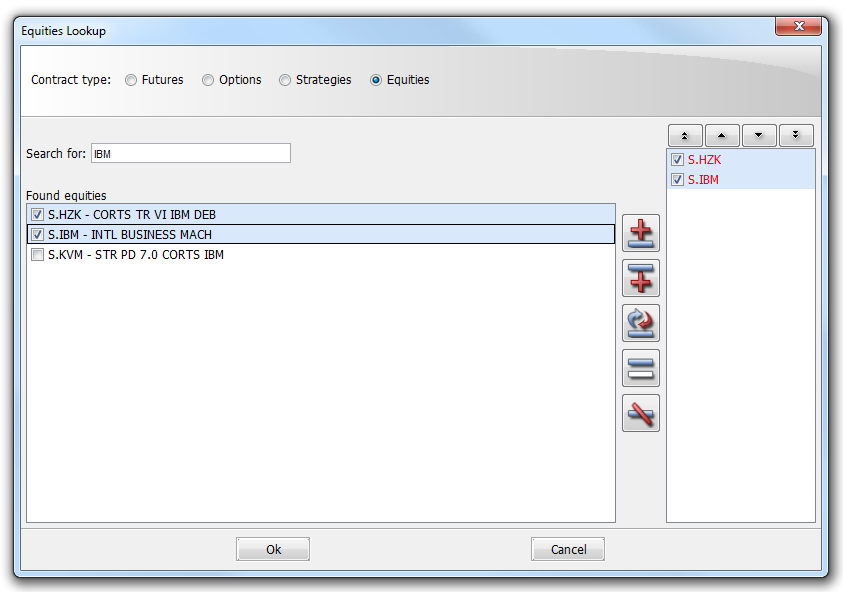
|
