|
|
Each frame that supports order placement may show the following Order Entry symbols:
 |
Buy Order |
 |
Sell Order |
 |
Unplaced Contingent Buy Order |
 |
Unplaced Contingent Sell Order |
 |
Unplaced Contingent Buy Orders "Linked" With Placed Orders |
 |
Unplaced Contingent Sell Orders "Linked" With Placed Orders |
 |
Aggregate Buy and Sell Placed Orders |
 |
Aggregate Buy and Sell Unplaced Contingent Orders |
 |
Aggregate Buy and Sell Unplaced Contingent Orders "Linked" With Placed Orders |
 |
Long Position |
 |
Short Position |
 |
Buy Order, component of a group order |
 |
Sell Order, component of a group order |
 |
Buy Order linked with a contingency |
 |
Sell Order linked with a contingency |
 |
Buy Order, component of a group order linked with a contingency |
 |
Sell Order, component of a group order linked with a contingency |
 |
Unplaced Contingent Buy Order, component of a timed contingency |
 |
Unplaced Contingent Sell Order, component of a timed contingency |

Some of the frames that support order placement contain special Order Entry columns. The Charts frame has a dedicated Order Entry area extending by the vertical axis.
Quotes Monitor and Advanced Options employ non-customizable Order Entry columns, but other frames, such as Price Ladder, Depth Of Market or Charts are customizable. The user can change the representation type of the Order Entry column/area.
|
By default, the header of these latter columns displays an arrow icon and the column's width accomodates compact-style order icons only: blue for Buy and red for Sell Orders (refer to the Order Entry Symbols Legend section from above). The quantity of the placed order is also shown over the icon. In order to change the representation type, press the arrow
|
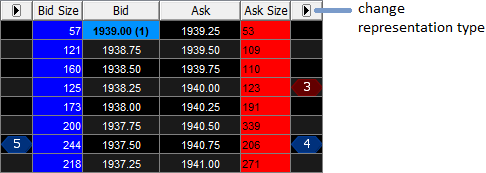
|
|
The active representation type is marked in the column header with a red icon ( In order to make the Order Entry column even smaller than in "compact mode" (so that the orders are hidden), press the first |
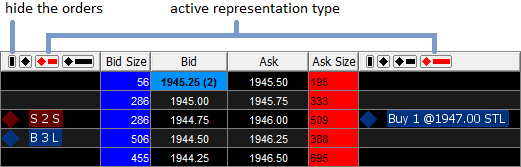
|
