 Paper Trading Editor
Paper Trading Editor
|
|
 Paper Trading Editor
Paper Trading EditorThis functionality is available just in the Paper Trading (demo or simulation) mode. Here you can manage your Paper Trading orders, fills and positions, for the purpose of simulating different trading situations.
The Paper Trading Editor dialog has 3 sections separated by tabs: Orders, Fills & Positions and Account Information.
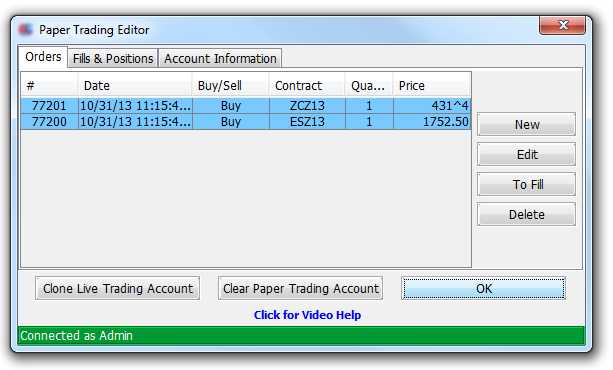
|
The Orders tab shows the orders which are placed by the account selected in the Account Bar. You can create a New Paper Trading order, change it by pressing the Edit button or Delete it (last two operations require you to select an order before applying them). You can force-fill a selected order by pressing the To Fill.
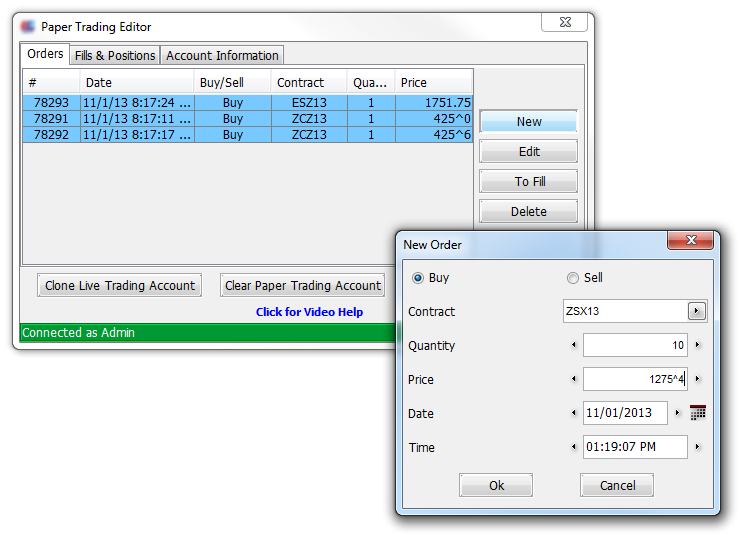
|
The second, Fills & Positions tab shows all the fills and positions for the account selected in the Account Bar. By using the buttons from the right side of the dialog, the user can create New fills and positions, alter existing ones by pressing the Edit or Delete button.
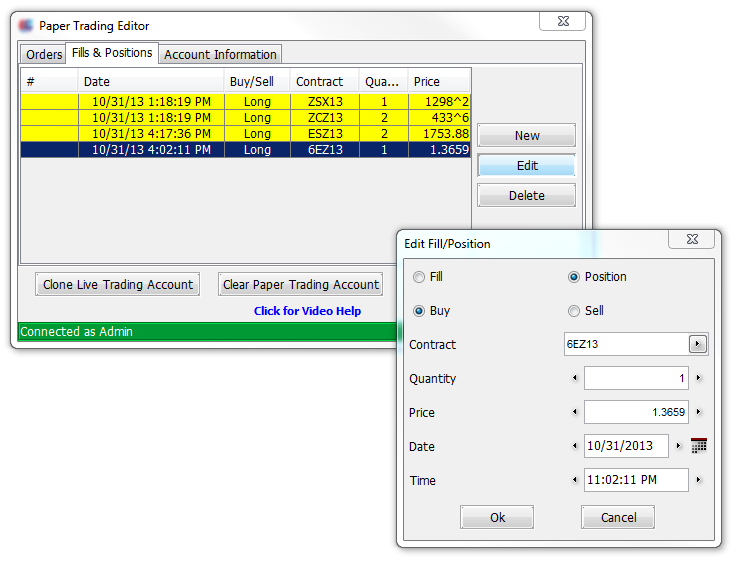
|
The Account Information tab gives information about the current Paper Trading account.
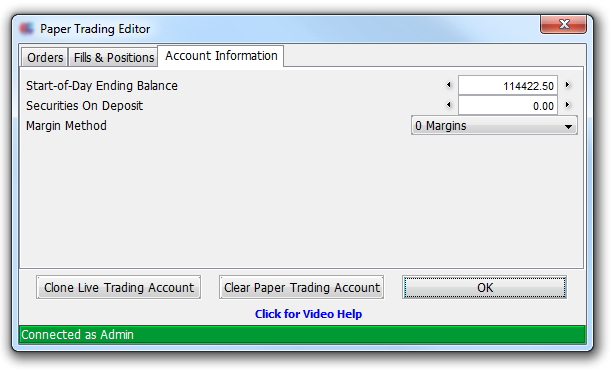
|
By pressing the Clone Live Trading Account button, the user can copy data from a Live Trading account to his Paper Trading (Demo) account in order to simulate something using this data. Before the info is copied, the user will be asked which account from the Account Bar he wants to clone.
The Clear Paper Trading Account button will erase all the data from the current Paper Trading account.
Press OK to close the Paper Trading Editor dialog.
