 button that (for the majority of the frames) appears at the right side of the Contract field will open the Contract Lookup Dialog. In order to read more about this tool, please click here.
button that (for the majority of the frames) appears at the right side of the Contract field will open the Contract Lookup Dialog. In order to read more about this tool, please click here.
|
|
Almost all the frames in the application take at least a Contract field as input. Such an element can be populated with different futures, options, strategies, stocks, formulas, synhteticals, etc...
Please note that the images below are only used as examples. Depending on the quotes packages you have access to, or the frame you are using, the Contract field may look different. The available usage options will also vary.
The  button that (for the majority of the frames) appears at the right side of the Contract field will open the Contract Lookup Dialog. In order to read more about this tool, please click here.
button that (for the majority of the frames) appears at the right side of the Contract field will open the Contract Lookup Dialog. In order to read more about this tool, please click here.
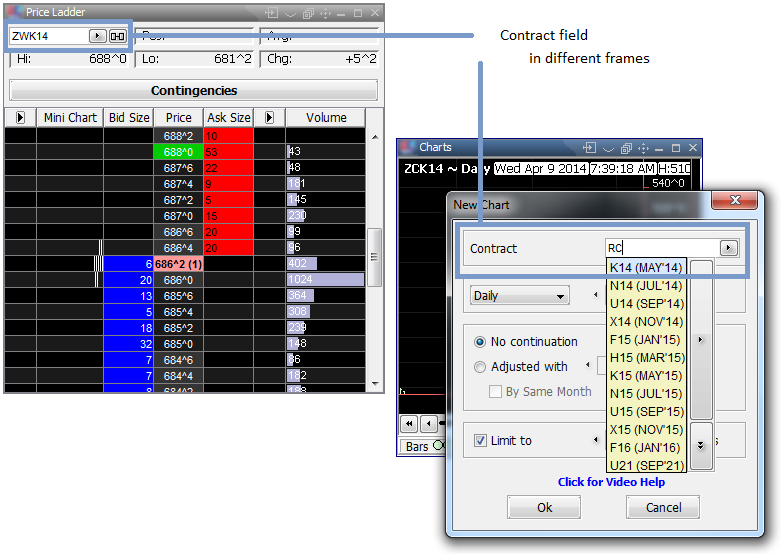
|
Having at least one contract previously loaded in a frame, placing the mouse over the field will render yet another  button. Clicking on it will reveal a history of contracts that have been used since the instantiation of the frame (either "per-se", or in perpetual form). Leaving the field's area hides the widget.
button. Clicking on it will reveal a history of contracts that have been used since the instantiation of the frame (either "per-se", or in perpetual form). Leaving the field's area hides the widget.
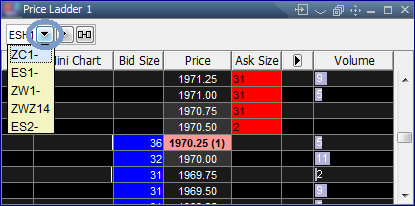
|
|
Type in the symbol of the contract, followed by the month and year. Please take a look at the example on the right (ESM14). To add two or more contracts at the same time, type in an available cell/field a "composite" expression - e.g. ZC(Z14, Z15) - and press Enter; this will add both December Electronic Corn contracts in two adjacent rows. |
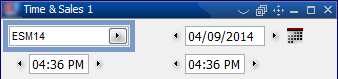
|
|
Typing ZC1- will add the front month for the contract ZC (ZCK14 in April 2014). If you are using the "perpertual" contracts, they will always automatically load the fronth month, when the contract expires. You can also use 2-, 3-,... for the following months (in our example these will load ZCN14, respectively ZCU14). |

|
|
In order to add an option, you need to start to type in the symbol of the underlying contract (ZCK14 for example), and further:
The options "chain" (name/facility) was introduced in version 6.0 of our application, to offer support for various options types. The application supports the following options-style qualifiers (always placed between curly brackets): A – American, E – European, V – Volatility, C – MidCurve, F – EndOfMonth, D – Daily, G – Average, N – ShortCrop, P – 50MW, S – CSO (Calendar Spread Option), W – Weekly, M – Monthly, Y – Yearly and T – ShortTerm. Please note that by default, when no option type is requested explicitly, the platform defaults to American-style. Take a look at the examples on the right. |
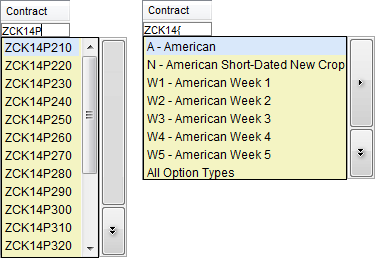
|
|
After typing a fully-qualified contract followed by colon, such as ESM14: - if applicable - a list of all the exchange-traded strategies having the already-typed contract as first leg will appear. An example would be ESM14:H15[EQ] (the last qualifier marks the strategy type). |
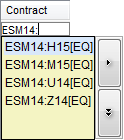
|
|
Typing S.M will display the known stocks starting with M. Please take a look at the example on the right. |
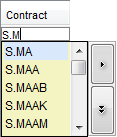
|

Regarding the auto-complete pop-ups shown in the example screens above: each time you are adding something to the Contract field, fitting suggestions will be shown by the system.
By using this auto-complete pop-up, you can add several different contract months for a symbol or several strikes at once.
|
For example, type in ES (the E-Mini S&P 500 Electronic symbol); following a short (typing) pause, when the auto-complete pop-up appears, you can do one of the following:
|
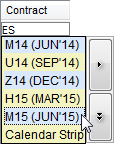
|
|
You can also combine the symbols we presented in the previous section and search for the available Puts for different chain types. Take a look at the example on the right - the multiple selection will include different option styles. |
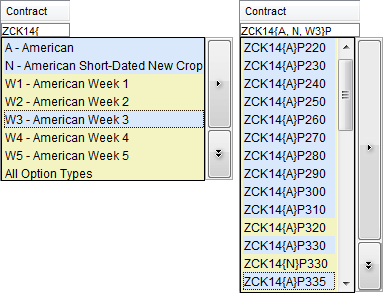
|
Once the selection complete, you can press either arrow-bearing button:
 (Next) - adds the symbols as an editable list in a single cell / contract field ("composite" expression), so that you can make adjustments before pressing Enter, hence actually submitting them to their respective cells
(Next) - adds the symbols as an editable list in a single cell / contract field ("composite" expression), so that you can make adjustments before pressing Enter, hence actually submitting them to their respective cells
 (Submit) - will submit the contracts to their cells directly
(Submit) - will submit the contracts to their cells directly
