 Price Ladder Properties
Price Ladder Properties
|
|
 Price Ladder Properties
Price Ladder PropertiesThis dialog allows you to customize the look and behavior of your currently-active Price Ladder frame (or all current, even future frames of this type). The options are grouped under three tabs:
|
Look Layout Order Entry |
|
Background - allows you the set the background color of the odd/even rows, except for the Price, Bid Size and Ask Size columns. Foreground - allows you to set the text/foreground color of the odd/even rows, except for the Price, Bid Size and Ask Size columns. In order to change any of the colors mentioned above, press the |
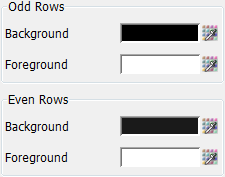
|
|
Background - allows you the set the background color of the odd/even rows, for the Price column cells only (the "Ladder Steps"). Foreground - allows you to set the text/foreground color of the Odd/Even rows, for the Price column cells only (the "Ladder Steps"). Please note that whether a ladder step is considered odd or even depends on the price's last digit, right before the decimal dot or caret, as the case may be. In order to change any of the colors mentioned above, press the |
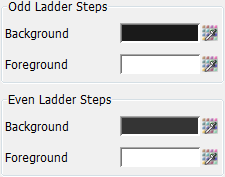
|
|
Background - allows you the set the background color of the cells in the Price column that represent the current High/Low values of the trading session. Foreground - allows you to set the text/foreground color of the cells in the Price column that represent the current High/Low values of the trading session. In order to change any of the colors mentioned above, press the |
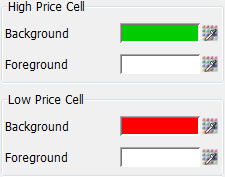
|
|
Background - allows you the set the background color of the cells in the Bid/Ask Size columns, for the populated rows only (in other words, the displayed depth). Foreground - allows you to set the text/foreground color of the cells in the Bid/Ask Size columns, for the populated rows only (in other words, the displayed depth). In order to change any of the colors mentioned above, press the |
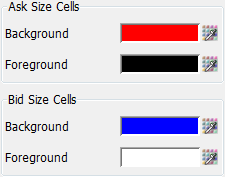
|
|
Background - allows you the set the background highlight color of the Price column cell when a last trade occurs in between a Bid/Ask. Foreground - allows you to set the text/foreground highlight color of Price column cell when a last trade occurs in between a Bid/Ask. In order to change any of the colors mentioned above, press the |
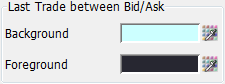
|
|
Background - allows you to set the background highlight color of the Price column cell when a last trade occurs on a Bid/Ask. Foreground - allows you to set the text/foreground highlight color of Price column cell when a last trade occurs on a Bid/Ask. In order to change any of the colors mentioned above, press the |

|
|
Size - Adjust the font size used throughout the Price Ladder columns. |
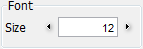
|
|
You can preview in this section the changes you made above. |
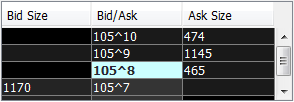
|

|
These options allow you to display - in Price Ladder's Customization Pane - additional information about the currently active contract. You can set them up as Individual Fields, displayed one after the other from left to right, or as Grouped Fields, in which case you will have all your data consolidated into up to two larger fields. Show Pos Field – display or hide the Pos field, which shows the total quantity of positions for the contract. Show Avg Field – display or hide the Avg field, which shows the Average Price of all positions that are still open. If all positions are flat, it will display N/A. Show Hi Field – display or hide the Hi field, which shows the High value of the current session. Show Lo Field – display or hide the Lo field, which shows the Low value of the current session. Show Chg Field – display or hide the Chg field, which shows the Net Change value of the contract. Show OPL Field – display or hide the OPL field, which shows the Open Profit/Loss you would obtain if you offseted your positions at the market. Show TPL Field – display or hide the TPL field, which shows the Total Profit/Loss for both your open and flat positions combined. Show Hi/Lo/Chg Fields – display or hide the grouped field for the High, Low and Net Change values. Show Pos/Avg/OPL Fields – display or hide the grouped field for the Position Quantity, Average Price and Open Profit/Loss values. |
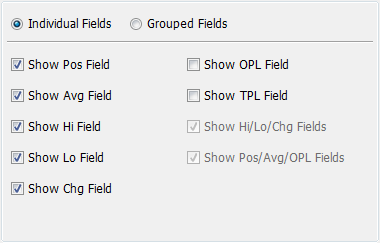
|
|
Show Buy / Sell Buttons – display or hide the quick-access buttons in Customization Pane to Buy/Sell the contract at the market. Show Cancel Buttons – display or hide the quick-access buttons in Customization Pane to Cancel all Buy/Sell orders you have for the contract. Show Contingencies - display or hide the quick-access button for Contingent orders in Customization Pane. Show Flatten / Reverse Buttons - display or hide in Customization Pane the quick-access buttons to Flat or Reverse all open positions. Show Contract – display or hide the Contract field. When the contract field is hidden, the Price column's label will change to reflect the current contract. Note that when this option is disabled, the possibility to change the currently active contract or search for a new one is also removed. Show Cumulative Columns – display or hide the Cumulative Bid/Ask columns, which will be found adjacent to the Bid/Ask Size columns in Market Depth Table. Show Pause Movement Indicator – display or hide in Customization Pane a text notification which lets you know whether the column you have your mouse over is eligible to pause the auto-adjustment of prices while scrolling, or not. Bid/Ask Size, Offset P/L, as well as other columns that allow you to place orders by clicking are eligible. The auto-adjustment, prompted by the arrival of new prices, is obvious when scrolling over a neutral column such as Volume. The Pause Movement / Enable Movement indicator is accompanied by a dot, which will turn Display Price Ladder On Top – when enabled, this will place the Market Depth Table above the Customization Pane in the Price Ladder frame. Continuously Recenter Ladder – while enabled, the frame view will always center on the price the last trade took place at. When disabled the table will be re-centered only when the Last Price is about to exit the display area. Limit displayed depth to x – when enabled, it allows you to adjust the number of rows on each side that show Bid/Ask Size data. When disabled, the number of rows populated will always be the maximum number of market depth level you have access to. Note that level of depth depends on several factors, such as the current contract and the rights you have based on your subscription. |
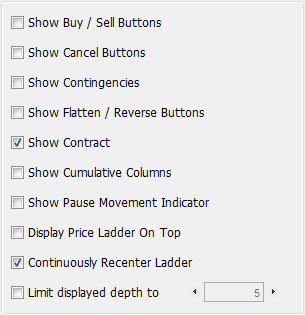
|
Use Icons – when enabled, it will replace the text in the Order Entry quick-access buttons with unique icons, allowing you to save space on your Price Ladder for other elements.
You can set these icons to be Small Icons or Large Icons. Icons Gap x – allows you to modify the distance between the quick-access buttons that use the aforementioned icons. |
|
|
Fields Font Size x - adjust the size of the font used for fields (Pos / Avg / Hi / Lo / Chg / OPL / TPL) at the top (or bottom if the Display Market Depth On Top option is selected) of the Price Ladder frame. Fields Font Bolded – when checked, it makes the aforementioned field texts bolded to make them stand out. |
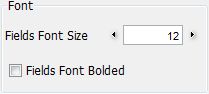
|
|
This option allows you to switch between the three data types provided for the Price Ladder: Implied (generated by strategy legs), Outright (generated by outright contracts) or Combined (generated by both). This setting can also be changed from the |

|
|
Show Volume Column – display or hide the Volume column in the Market Depth Table, allowing you to follow the volume of individual prices, both in the form of a histogram and numeric values. Show Volume Number – when enabled, you will also get a numeric value in each cell so that you can follow the exact volume for each price. Level Color – allows you configure the color of the volume histogram. In order to change this color, press the |
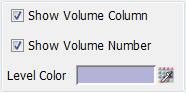
|
|
Show Trades Column – display or hide the Trades column in the Market Depth Table, allowing you to follow the number of trades executed for individual prices, both in the form of a histogram and numeric values. Show Trades Number – when enabled, you will also get a numeric value in each cell so that you can follow the exact number of trades executed for individual prices. Level Color – allows you configure the color of the trades histogram. In order to change this color, press the |
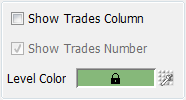
|
|
Limit gaps in Bid/Ask – allows you to adjust the maximum number of prices/rows displayed that do not have active bids or asks (in other words, "gaps"). Note that the number cannot go below the minimal value of 40, and this setting won't have any visual effect if Fill Gaps In Bids Asks option is disabled. Show Mini Chart – display or hide the Mini Chart column in the Market Depth Table, which draws a line in a cell whenever a last trade occurs in that row, eventually forming the shape of a small bar chart, allowing you to track the evolution of the last trades. |

|

|
Buy Order - allows you to set the color of a Buy order icon in the Order Entry column. Sell Order – allows you to set the color of a Sell order icon in the Order Entry column. Agregate – allows you to set the color of an Order Entry icon that cumulates multiple orders on both side of the market. In order to change any of the colors mentioned above, press the |
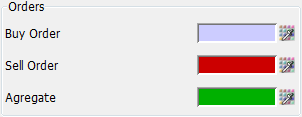
|
|
Gain - allows you to set the color of a profitable position, in other words, when you have a benefit for the position. Loss – allows you to set the color of a position that you have a deficit for. Breakeven – allows you to set the color of a position from which the user has no profit and no loss either. Used, for example, when offsetting a position to bring it to Net 0. In order to change any of the colors mentioned above, press the |
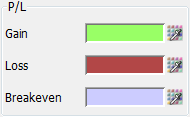
|
|
Text - allows you to set the text color of an order tooltip (which appears only when you have the Enable Order Tooltips option checked). Box - allows you to set the background color of an order tooltip. In order to change any of the colors mentioned above, press the |
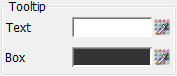
|
|
Show Profit/Loss – display or hide the Offset P/L column in the Market Depth Table, which will show you the monetary gain or loss if you offset your open positions at a given price. Show Orders – display or hide the Order Entry column in the Market Depth Table, which will contain all existing open orders, allowing you to easily cancel or cancel/replace working orders. Enable Order Tooltips – when enabled, you will see a detailed tooltip each time you hover over an order entry element in the Order Entry column. |
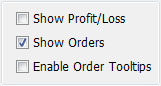
|
|
When Placing an Order – you can choose whether to Enter the order immediately, Preview the order, or retain the same setting as in Order Entry Properties (which can be either of the former two). Show Buy/Sell Confirmation – when enabled, each time you right or left click in an eligible column, you will first see a button to confirm that you want to place a Buy Order (left click) or Sell Order (right click). Override Default Quantity – when enabled, you can override the default quantity set from the Order Entry Properties for the orders placed from the Price Ladder, going onwards. You can further select the Size in Cell option which will set the default quantity to be the exact value in the Bid/Ask Size column of the currently clicked row. You can also choose to manually set the default value to use onwards. Enabling to Override Default Quantity will also display the Size and numeric value fields next to the Contract field. Temporarily set quantity by clicking on Pos – You can only enable this if you have the Override Default Quantity enabled as well. Using this option, you can click on the Pos field on the Price Ladder to automatically set the default trade size to be equal to the total position quantity. Override Default Account – when enabled, you will display two additional fields on the Price Ladder's Customization Pane, Place Account and View Account. These allow you to place or just to follow orders in accounts separate from the main Account combo box in the Order Entry Bar. You can select an Order Entry account to be used for placing orders and a different one to simply view all active orders. Orders Display Type – gives you two options to sort orders in the Order Entry colum: buys on bid, sells on ask – will display the Buy orders on the bid side of the Price Ladder (the left side) and Sell orders only on the ask side of the Price Ladder (the right side). below mkt on bid, above mkt on ask – will display all orders (Buy or Sell) that are below the market of the bid side and all orders that are above the market will be on the ask side. |
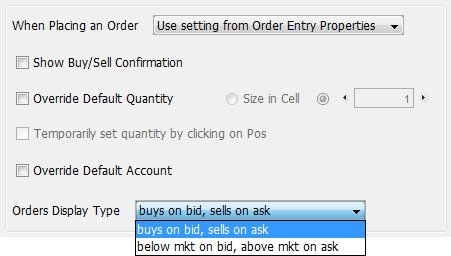
|

It is important to mention that you have 4 different buttons to select from once you finished making the necessary changes to the Price Ladder frame you invoked the Properties dialog on:

|
Apply - Press if you want to save the changes for the current Price Ladder frame only. Will close the Properties dialog.
Apply to All - Use this button if you want to apply the settings to all your existing (already open) Price Ladder frames, regardless of their location or visibility.
Default for New - The changes you made will be saved as default and applied to all Price Ladder frames you will open in the future.
Cancel - Press this button if you want to revert the changes you made in the Price Ladder Properties dialog.
