 Depth Of Market
Depth Of Market Depth Of Market
Depth Of MarketThe Depth Of Market module allows one to follow the real-time activity in the Market, beyond the ever-changing best bid and best offer. The complementary sides of the Market are separated by two core price columns – one for Bids, one for Asks.
As shown in the screenshot above, the Depth Of Market view has two sections:
|
Customization Pane is populated by the following components: Contract field – type in the instrument you want to follow in the market; the right-facing arrow Right by the side of the arrow, there is a 3-state toggle button to customize the Data Type: as Having Outright selected, the Depth Of Market will display bids/asks that were placed on the outright future only. Setting the data type to Implied, will only display bids/asks that were automatically generated by the Exchange as a result of spread orders that contain the specified future contract as a leg. Both sources will be taken into account when data is Combined. Optionally, a set of information / buttons / visual indicators may be added to your frame, from the Depth Of Market Properties dialog, Layout and Order Entry tabs. In the screenshot below, the Hi/Lo/Chg and Pos/Avg/OPL fields, the Pause Movement Indicator and the Contingencies, Cancel and Flatten/Reverse Buttons have been enabled. |
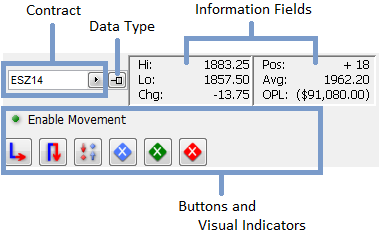
|

|
The Market Depth Table is, as its name suggests, the area where the market data is shown; each table row is divided in two – leftmost side shows data for a price that currently falls under the Buyers' side (hence it is a Bid price), while the right-side deals with what is (momentarily) an Ask. Bid Columns - each cell that falls under this set (leftmost side of the table) disseminates data that concerns the Buyers' side of the Market. Ask Columns - complementarily, each cell that falls under this set (rightmost side of the table) disseminates data that concerns the Sellers' side of the Market. The table header contains a customizable set of columns. In order to change them, go to the Depth Of Market Properties dialog's Layout and Order Entry tabs. |
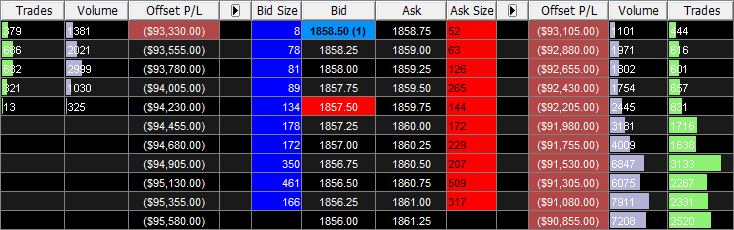
|

|
An order can be placed from the Depth Of Market frame by left- or right-clicking one of the Bid / Ask / Bid/Ask Size / Cumulative Bid/Ask / Order Entry / Offset P/L columns (tip: use these columns to place orders from within any frame that shows them). (For a general (but in-depth) Order Entry introductory material, please take a look at the Order Entry section of this Help. You can change your Order Entry settings from the Order Entry Properties dialog. Click here to learn more about these.) Back to Depth Of Market, you can always check the Order Entry cells within this frame for details regarding your orders. If this column is not displayed, please add it by going to the Order Entry tab of the Depth Of Market Properties dialog and selecting the Show Orders option. Click here to learn more about these cells. |
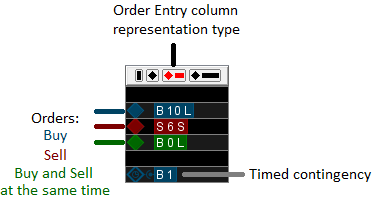
|
|
While hovering the mouse over an order in the Order Entry cell, the tooltip (if active) will display detailed information about the order. To enable this tooltip, please go to the Order Entry tab of the Depth Of Market Properties dialog and select the Enable Order Tooltips option. You can change the colors of this tooltip from the same Order Entry tab of the Depth Of Market Properties dialog, by using the Text and Box options from the Tooltip section. |
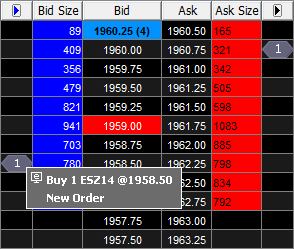
|
|
One may not only place orders, but also initiate other Order Entry-related actions by using the optional buttons from the Customization Pane. In order to activate these buttons, go to the Depth Of Market Properties dialog's Layout tab. A right-click on a working order will trigger a pop-up with a selection of trading actions. In order to read more about Depth Of Market Pop-up Menu, click here. Perhaps no other frame makes the cancel-replace of an order more visually intuitive (especially when the Offset Profit/Loss column is active): simply drag-and-drop the order to the desired price. You can also place contingent orders by using Depth Of Market. In order to add the Contingencies button to your Depth Of Market, please go to the Layout tab of the Depth Of Market Properties dialog and select the Show Contingencies option. Learn more more about Contingencies here. |
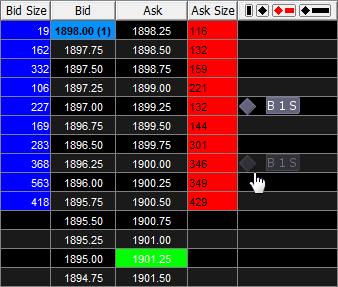
|

Depending on the location in the frame one right-clicks on, different pop-up menus will be displayed. These can be used to accelerate certain actions in the frame.
More information about the Pop-up Menu in Depth Of Market can be found here.

Buttons on the Depth Of Market Toolbar are described in a separate Help file, located here.
Information about the toolbar's location in the Application Layout is available here.

The Depth Of Market Properties dialog provides access to change any Depth Of Market setting.
Help for use of this dialog and its tabs is located here.
