 Paper Trading or
Paper Trading or  Live Trading mode. In order to switch between these two, please use the dedicated toggle button from Order Entry Toolbar or press F7.
Live Trading mode. In order to switch between these two, please use the dedicated toggle button from Order Entry Toolbar or press F7.The following are a few aspects that, once understood, will go a long way in simplifying your interaction with the software.
You can use the application in  Paper Trading or
Paper Trading or  Live Trading mode. In order to switch between these two, please use the dedicated toggle button from Order Entry Toolbar or press F7.
Live Trading mode. In order to switch between these two, please use the dedicated toggle button from Order Entry Toolbar or press F7.
Paper Trading offers a safe, simulated environment for you to experiment different trading strategies and get familiar with the platform's tools, risk-free. Unlike in Live Trading mode, no order will reach the Order Entry Gateway, hence no order will be placed on the market; you will trade using 'virtual' funds, which are mere numbers tied to your Paper Trading Account, nothing more. While in the past, the Paper Trading was 'taking place' on your PC, meaning that the software reacted to market trends while the application was running (and you would not get a fill, let's say, on a STOP order, if you were logged out of QST), we improved the mechanism so that currently it uses a client-server model. Your orders and contingencies will continue to exist on the Server even after you disconnect.

Before starting to trade, you need to configure an Order Entry connection. This can be done in one of two ways:

|
|
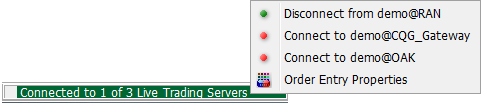 |

|
Placing orders throughout the application is consistent: in any module where you have Last / Bid / Ask info, a left-click on any of the aforementioned will place a Buy order, and a right-click will place a Sell. However, you can also use the Order Entry Bar to enter an order or by using the Order Ticket. (Although the "mechanics" of placing orders on synthetic (mathematical) spreads are the same, we suggest the reader to familiarize with the Spread Legger functionality from the Quotes Monitor frame to learn about behavior details.) |
 |

All the Order Entry actions can be launched from the Order Entry Bar which is located at the top of the window, below the Main Menu bar. Please take a look at the Application Layout section of this Help document for further details.
In order to read about each element and button of the Order Entry Bar, please click here.
If the Order Entry Bar is not visible on your screen, it was probably hidden. You can hide/show the Order Entry Bar by pressing F11 or by going to the main menu of the application, select View and uncheck/check the Order Entry Bar option. Take a look at the Customize the Order Entry Bar section of this Help document for further details.
