 Depth Of Market Toolbar
Depth Of Market Toolbar Depth Of Market Toolbar
Depth Of Market ToolbarPlease note that, depending on your subscription's level, some of the facilities described below may not be present. You can obtain access to a richer set of tools by upgrading your subscription.
The Depth Of Market Toolbar is located at the top of the screen, above the Order Entry Bar and below the main Application Toolbar (take a look at Application Layout) and it allows you to perform different Depth Of Market-specific actions by pressing the buttons that will be presented below. As explained in the linked page, please note that these toolbars may be hidden.

|
 Contract Details
Contract DetailsThis will open a dialog that contains details for the current contract.
 Order Entry Legend
Order Entry LegendA dialog showing the legend of all symbols that may appear in Order Entry column.
 Decrease Font
Decrease FontThis will decrease the size of fonts that are used in Depth Of Market. The dimension of the rows will also be modified accordingly.
 Increase Font
Increase FontThis will increase the size of fonts that are used in Depth Of Market. The dimension of the rows will also be modified accordingly.
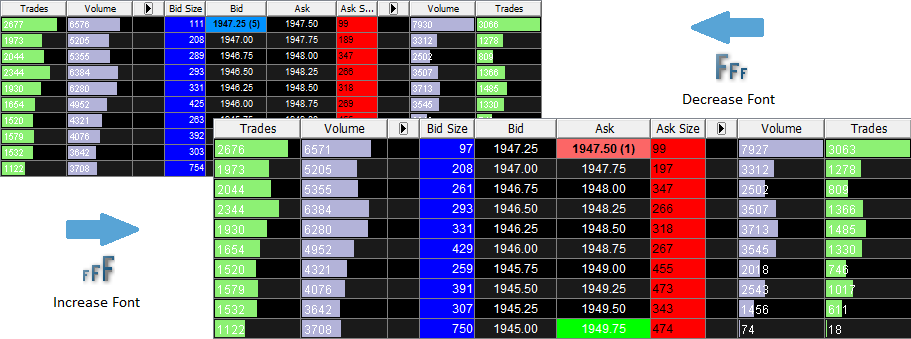
|
 Fill Gaps In Bids Asks
Fill Gaps In Bids AsksWith this option enabled, you will see an additional number of prices / rows in the Depth Of Market, including prices which do not have active bids or asks (the so-called "gaps"). The total number of gaps shown is governed by the Limit gaps in Bid/Ask setting.
When disabled, the ladder view will be "compacted", so that it will list only the prices that have bids or asks on. In this case, the number of rows you have on display is mainly determined by the Limit displayed depth to option, with the maximum number dependent on the market depth limit set by your subscription.
 Copy to Clipboard
Copy to ClipboardCopy to Clipboard is an advanced function, whose behavior will depend on a couple of factors.
If this function is included in your subscription, it will allow you to transfer static or dynamically-updated information to Excel (or other programs). Whether the transfer is static or dynamic, depends, again, on your subscription level, the way you paste the information and the target program (that you paste into).
A static copy (snapshot) of your Depth Of Market's currently visible table will be sent to a program if one of the following is true: your subscription does not support dynamic linking, you paste the information into a software such as a text editor (any software that is not a spreadsheet application such as Excel), or, it does, but when pasting into Excel, you choose Paste Special and then any format different from HTML.
Live-linked (auto-updating) links will be pasted into Excel if you have access to this feature and after copying, you paste into a spreadsheet using the Ctrl + V (simple Paste) shortcut or right-click in a spreadsheet, select Paste Special and then HTML as format. Please note that these will update as long as your application is running.
To learn more about Live Linking, please click here.
 Properties
PropertiesThis button opens the same Depth Of Market Properties dialog that can be displayed by pressing the Alt + P key combination while the frame has the focus. In order to read a detailed presentation of each tab and setting from this dialog, please click here.
 Video Help
Video HelpThis will open a web browser and display video instructions related to the Depth Of Market frame (if applicable; not all topics are covered).
 Help
HelpBy using this button you can open the Depth Of Market-related Help files. You can open the same by pressing the Alt + H key combination.

When you open a Depth Of Market frame in the current workspace, you will observe that a specific toolbar will be added to the right side of the Application Toolbar. The main and the frame-specific toolbars are delimited by a double-line separator.
It is also possible that your screen size doesn't accomodate all the icons belonging to the Depth Of Market toolbar at the same time. In order to have access to the hidden icons, you just need to press the  button.
button.

|
If you hide the main Application Toolbar, your frame-specific toolbar will be also hidden. In order to read about how to hide or unhide these toolbars, please click here.

|
In order to customize the Depth Of Market Toolbar you need to right-click on it, select Customize and the Depth Of Market Toolbar Properties dialog will be shown. You can also open this dialog if you go to the main menu, select Depth Of Market and Customize Toolbar from the bottom of the menu. When your buttons are hidden (as described in the About the Toolbar section) you can also use the last Customize... item from the menu that appears when pressing the The same dialog can be triggered by double-clicking the vertical lines from the beginning of the frame-specific toolbar (please take a look at the image on the right). |

|
|
From the Depth Of Market Toolbar Properties you can add, remove and reorder the displayed items on your Depth Of Market Toolbar. The Icon Size depends on the size of the buttons used for the main Application Toolbar. In order to read about how to change this size, please click here. You can also change the icons' glow color by pressing the By the Available Items' list right side (containing elements not shown on your toolbar) there are 4 buttons which enable you to:
By the Displayed Items' list right side there are 4 buttons that you can use to move the selected item:
|
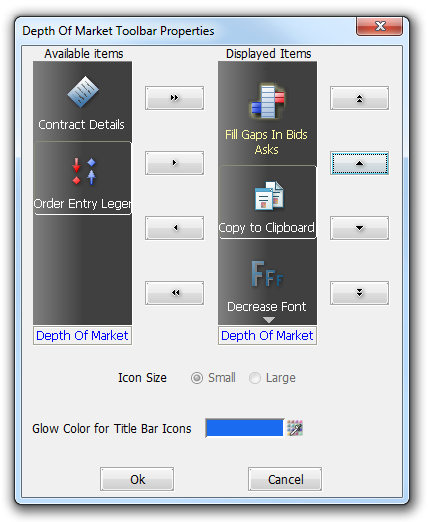
|
