 Themes
Themes
|
|
 Themes
ThemesBy using the Themes Manager you can change the look of all modules. In the left side there is a list that contains all the available themes. This list is empty, if there are no themes.
You can create new themes or delete the old ones, by using the following buttons:
New - will create a new theme using default settings
Delete - will delete the selected theme
Save All - will save all the themes to the hard drive
Save as - will create a new theme using the settings of current theme
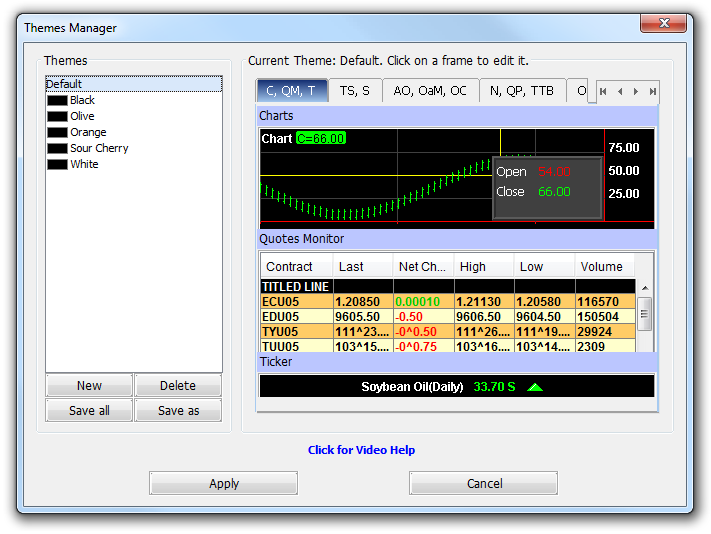
|
In the right side there are the previews for each module. In order to change a theme, you should select the specific tab from the right side of the Themes Manager dialog (for example C, QM, T for Charts, Quotes Monitor and Ticker or AO, OaM, OC for Advanced Options, Options all Months and Options Chain) and click on a preview to change the module's theme settings. When you are ready with the modifications, press Ok to save the new settings. Use Cancel to discard your changes and go back to the previous theme.
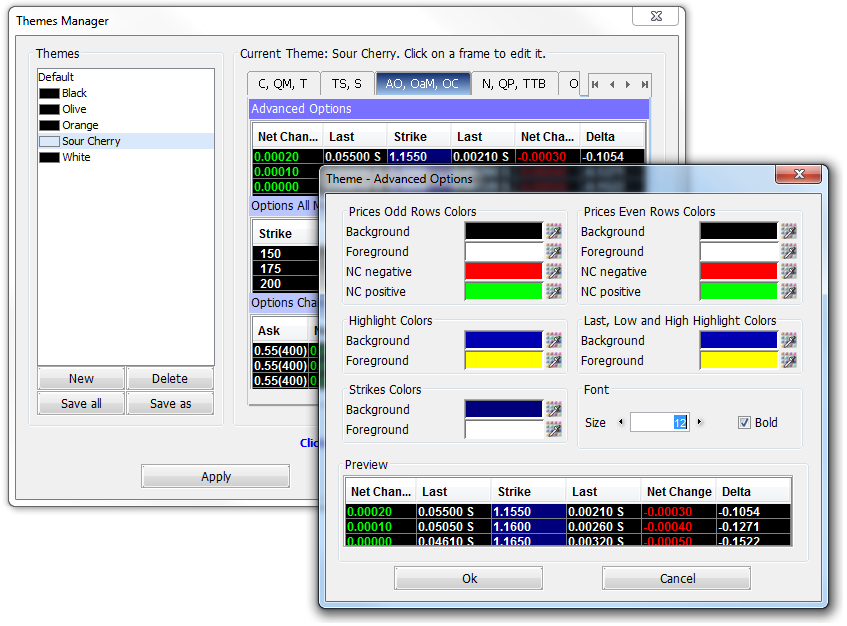
|
After you made all the neccesary modifications on the theme you are using, you should press the Apply button in order to keep it or Cancel to go back to your previous settings.
